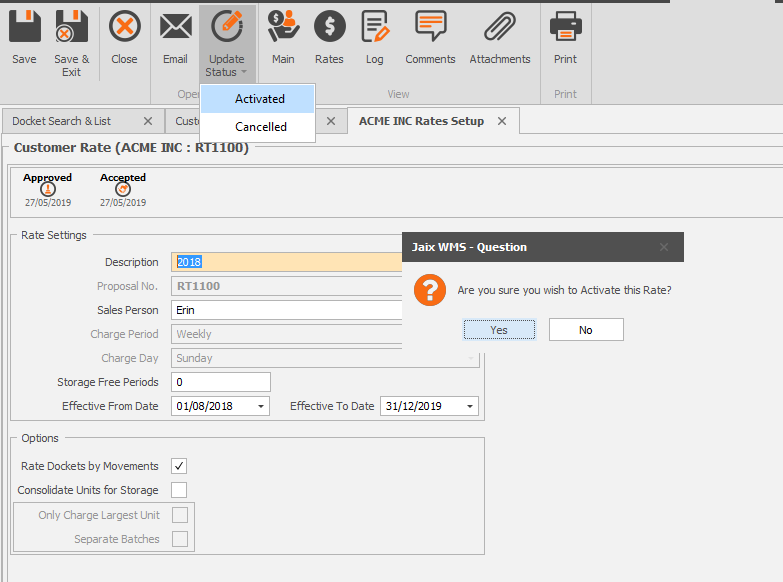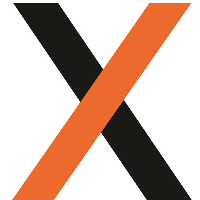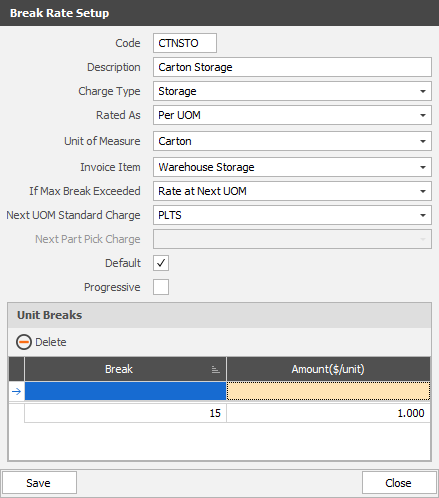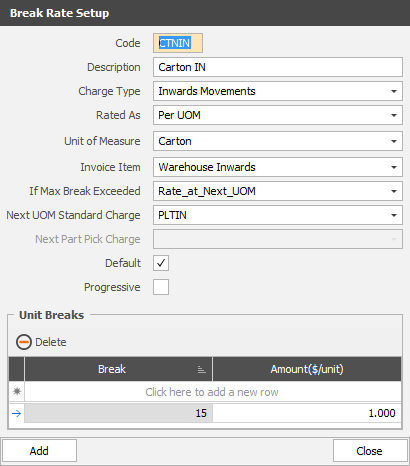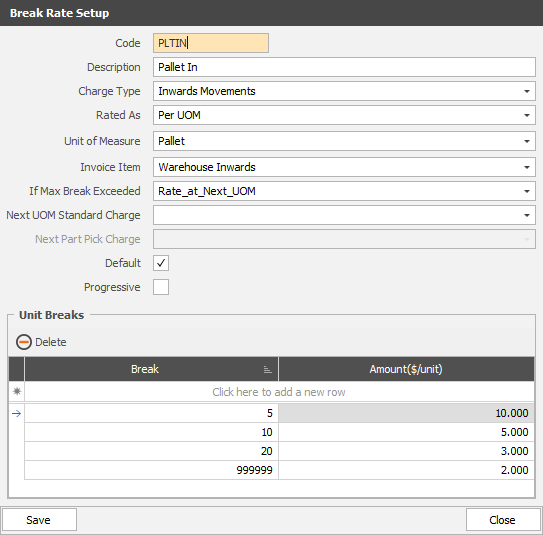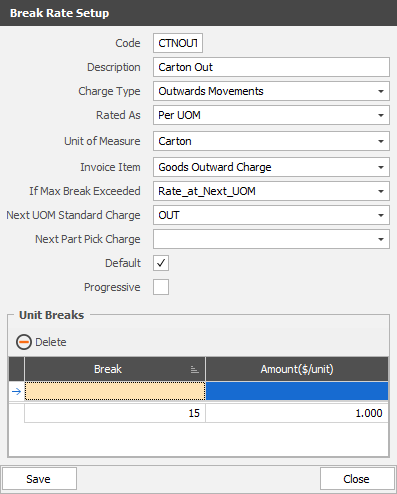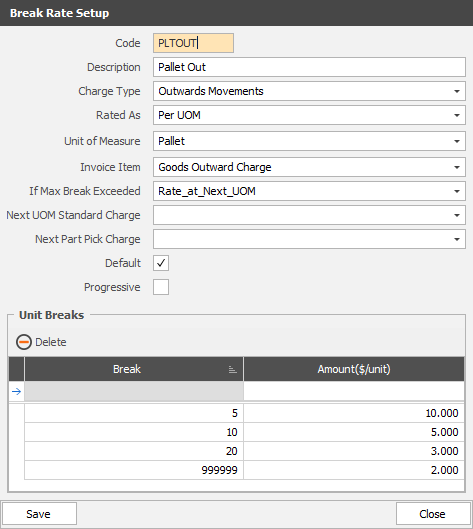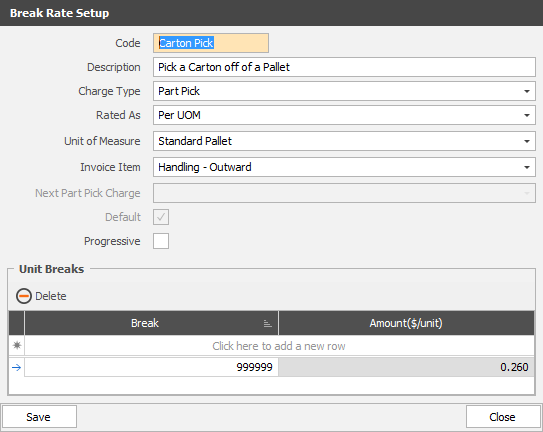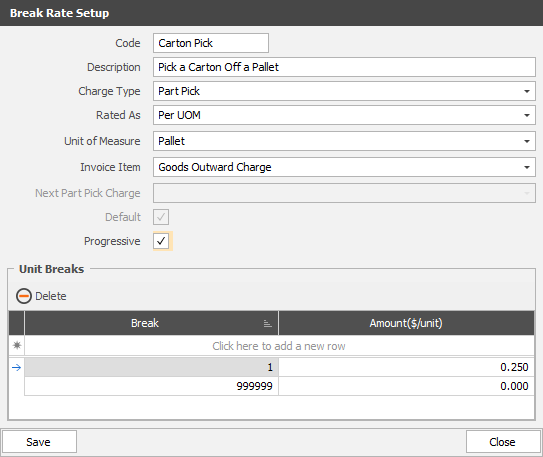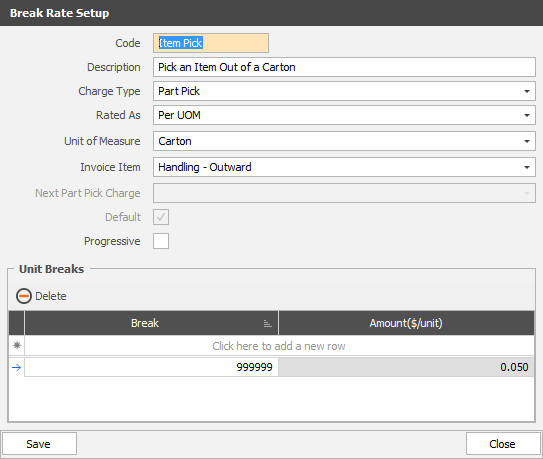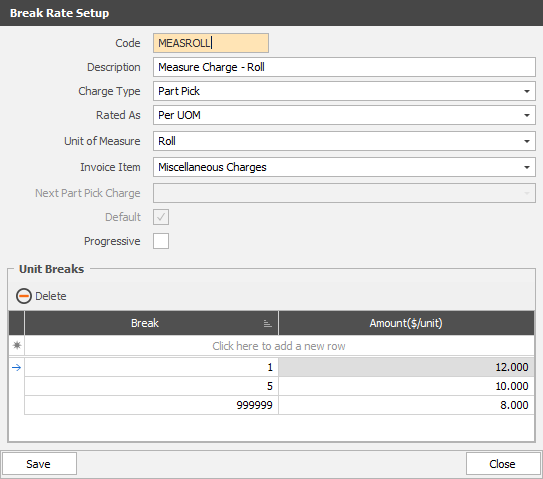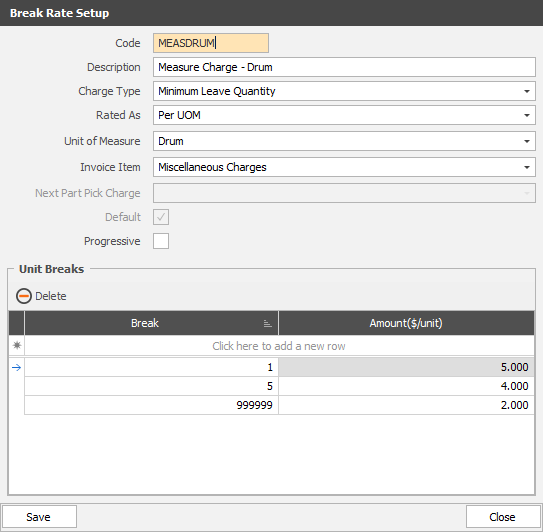JAIX WMS - Rates and Charges
Overview
JAIX WMS has the capabilities to handle varying rating scenarios, including
- Multiple break rates
- Progressive rates
- Charging storage by the unit, weight, cube, measure or location
- Charging movements by unit, weight, cube or measure
- Ability to charge movements based on stock allocations
Glossary
Charge Day | The last day of the Charge Period |
Charge Period | The invoicing period which rates are charged by. Pre-defined as weekly and unable to be edited. |
Handling Unit (Dockets) | The unit by which stock is stored and moved around the warehouse. The Handling Unit selected on Put Dockets is how Storage will be charged. E.g. Carton, Pallet. |
Handling Unit Type | The container that goods are stored on/in, e.g. Chep, Loscam, Plain Pallet |
License Plate Number (LPN) | A system generated unique ID for all Handling Units received into the Warehouse, used for tracking goods throughout their life within the Warehouse. |
License Plate (LP) | A label affixed to incoming goods displaying the LPN and Barcode along with other relevant information such as Customer, Product Code, Description, quantity etc. |
Location Storage | An option to charge storage by Location regardless of how many License Plates are stored within. |
Measured Unit | Denotes a Unit that can be handled by a measure, e.g. Metres, Litres, KGs. |
Pick / Put Unit | The Unit in which quantities are specified on Pick and Put Dockets, e.g. 50 Cartons or 3 Pallets. |
Service Charges | Miscellaneous Charges that are not covered by Customer Standard Break Rates. These can apply to inwards movements (Put Dockets), Outwards Movements (Pick Dockets) or a Charge Period.Service charges that apply to a Charge Period will apply to all Customers for all Charge Periods. These are applied once per Weekly Charge Period. |
Standard Unit | Denotes a Unit that can be handled per Unit, e.g. Item, Carton, Pallet. |
Weekly Peak Storage | Storage calculated per Handling Unit for all License Plates seen within the Warehouse within a Charge Period. This includes License Plates that have been received and dispatched within the same charge period. |
Service Charges
Service charges can be set up to apply charges to dockets/invoices for charges that are not covered by Customer Break Rate Schedules. 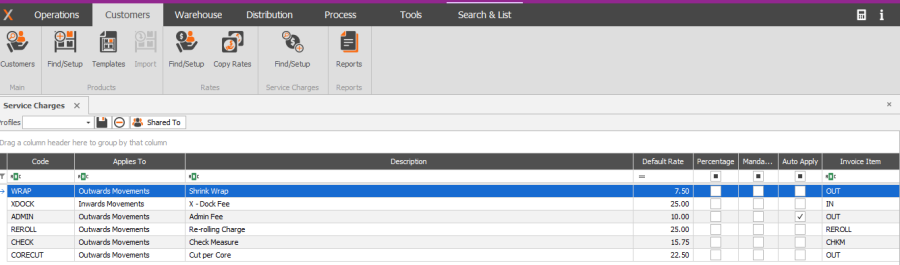
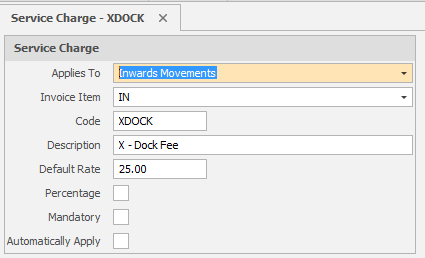
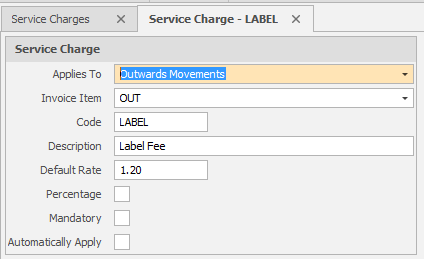
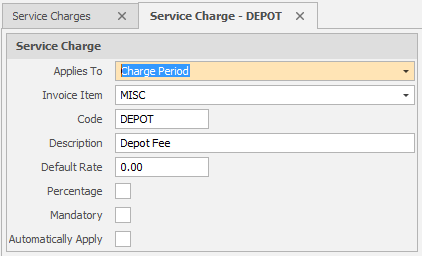
Applies To: | |
Inwards Movements | Service Charges that apply to Inwards Movements will be available to select and apply to Put Dockets |
Outwards Movements | Service Charges that apply to Outwards Movements will be available to select and apply to Pick Dockets |
Charge Period | Service charges that apply to a charge period apply to ALL debtors for each period. An example of use may be a single Admin fee that is applied to ALL Debtors each period. By setting the Service charge to apply to the Charge Period the fee will appear on the Invoice for all Debtors. If the charge varies by Debtor it can be customised on the Debtor rate schedule. |
Invoice Item | Select the Invoice Item that applies to the service charge. Invoice Items are set up in JAIX Accounts > Tools> System Setup> Setup – Invoices > Invoice Items |
Code | Enter a Code for the service charge. This will appear on Invoices and Service Charge Reports |
Description | Enter a Description for the service charge. This will appear on Invoices and Service Charge Reports |
Default Rate | The default rate set will be available to apply to all debtors, however can be tailored at debtor level on the Customer Rate Schedule. |
Percentage | Selecting Percentage will apply the Default Rate as a percentage of the Docket or Invoice Total. For example, set the "Default Rate" to 15 to add a charge of 15% of the docket total to an Outwards Movement. |
Mandatory | Selecting this option will Automatically apply the charge to all relevant Dockets / Invoices and it will be unable to be removed. |
Automatically Apply | Selecting this option will Automatically apply the charge, however it would be able to be deselected at docket level. |
Rate Schedules
Before a Customer can store goods within the Warehouse a Rate Schedule must be created and activated. Rate Schedules can be created for the logged in Branch, or for all Warehouse Branches if logged into Head Office.
Customer Rates – Main
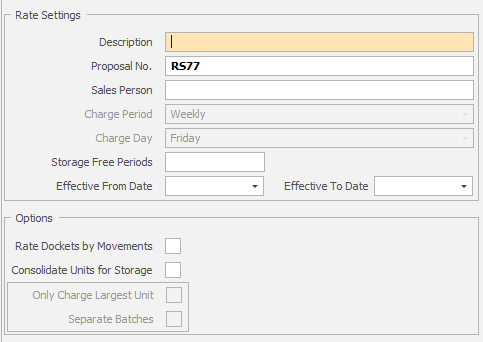
Rate Settings
Description | A free entry text field for internal use |
Proposal Number | System generated number. Rate Schedule prefix can be specified in WMS > Tools > System Setup> Global – General > Rates Schedule > Next Proposal Number |
Sales Person | Select a Salesperson from the list generated from Accounts > Employees, or enter a name if required. |
Charge Period | Charge period is Weekly and unable to be changed. |
Charge Day | Charge Day is the last day of the storage period and can be set in WMS > Tools > System Setup> Global – General > Rates Schedule > Charge Day. Charge day set will apply to all Rate Schedules. |
Storage Free Periods | Denotes the number of Charge Periods (weeks) Handling Units will be exempt from Storage Charges after being confirmed into the Warehouse. Set to 0 or leave blank to charge Storage starting from the week a Handling Unit is confirmed. (as per Peak Storage – see Glossary) |
Effective From Date | Dockets are charged by the Rate Schedule for which the Confirm date falls between the Effective From and Effective To Date. |
Effective To Date | If a rate schedule has expired and there is no new active schedule in place the existing schedule will still be used. |
Where Active Schedule Effective Dates overlap the newest Schedule will be used.
Confirmed Dockets with a Movement Date within the process period will be charged on an invoice run.
Storage by Handling Unit will be charged per License Plate from the period the Put Docket is confirmed until the period the Pick Docket is confirmed that fully depletes/removes a License Plate, unless storage free periods apply. Dockets in 'Picked' status will continue to attract storage charges until the Docket reaches Confirmed status.
Rate Options
Rate by Docket Movements | Rates docket movements by the actual handling units as per allocations. For example, if an order for 3 pallets is allocated from 2 full pallets and 2 part pallets, then 4 pallet handling charges would be applied. This option must be enabled to use Part Pick Rates, Minimum Leave Rates and Multiple UOM Rating functionality. For more info on Multiple UOM rating please refer > JAIX WMS – Multi UOM rating document |
Consolidate Units for Storage | Consolidating units for storage will calculate how many Handling Units are in the Warehouse and charge Storage for the sum of all units with an active rate applied. |
Only Charge Largest Unit | When using Consolidate Units for Storage this option will only charge for the largest Unit with an active rate. |
Separate Batches | When Consolidate Units for Storage and Only Charge Largest Unit are enabled differing Batch numbers will be charged as a separate Handling Unit. |
Customer Rates – Rates
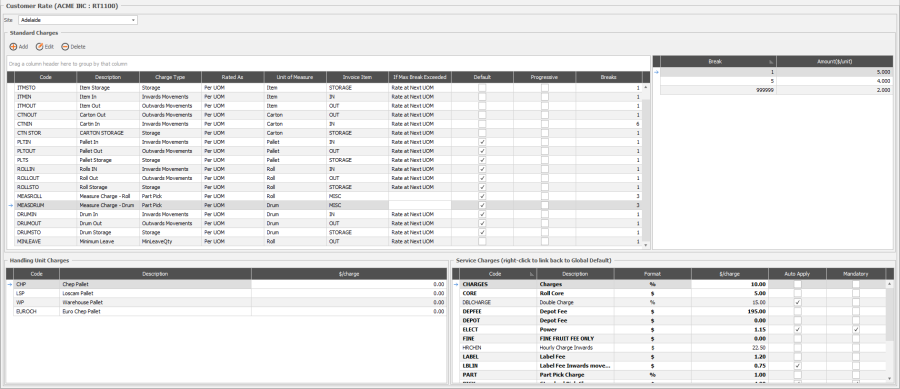
Standard Charges
Storage
Storage Charges are calculated over the count of License Plates or sum of Measure sighted within the Warehouse for a Charge Period where applicable Rates are present for the Unit / Measure.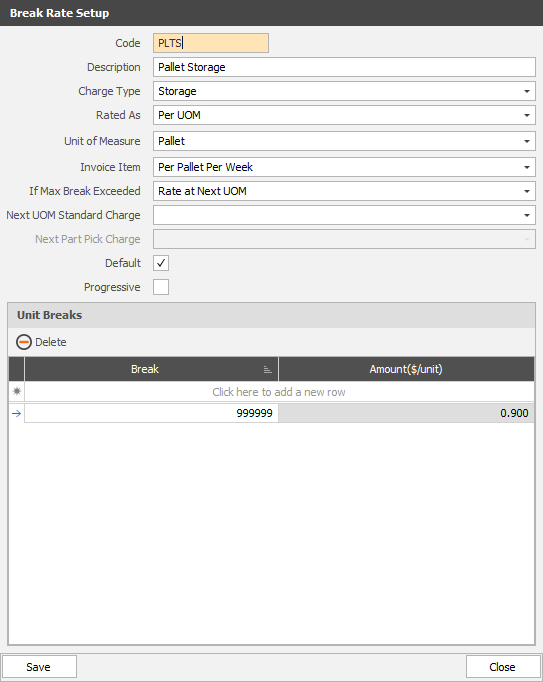
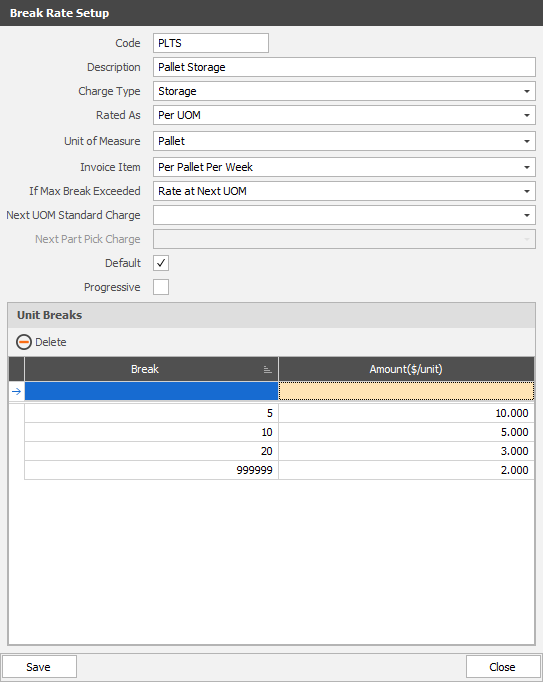
Code | Enter a Code for the Rate. This will appear on Invoices and Customer Charge Reports. |
Description | Enter a Description for the Rate. This will appear on Invoices and Customer Charge Reports. |
Charge Type | Storage Rates are as per "Handling Unit" selection on Put Dockets. For example, if a Put Docket is created with a Pick / Put unit of Cartons, but the Handling Unit is set to Pallets, these goods will be charged storage per Pallet. The only way to change a Handing Unit is to remove stock by way of a docket or adjustment and create a new Put Docket for the goods. For further information on correcting stock using dockets refer to document JAIX WMS - Correcting Charges on Confirmed Dockets |
Rated As: | |
Per UOM | Charges for a Unit from the product setup – for example, Item, Carton or Pallet. When charging Storage Per Unit a selection will also be required to be made for the Unit of Measure and an optional Measure can be selected for Measured Units. Selecting a Measure will disregard license plate count and instead sum the total quantity of the applicable measure (e.g. Litre, Metre, KG). Leaving the Measure field blank for Measured Units will charge by license plate count. |
Cents/KG | When charging by weight, Storage charges will be calculated by the Weight details associated with the Handling Unit (License Plate) |
$ Per M3 | When charging by cube, Storage charges will be calculated by the Cube details associated with the Handling Unit (License Plate). |
Location | When charging by Locations Storage is calculated for Locations as per Warehouse Setup, regardless of the number of License Plates stored within. There are further options available to determine the Storage Level to charge at (Row, Bay, Tier, Bin). For detailed information on Charging Storage by Location, please refer to the JAIX WMS - Rated as Location document. |
Invoice Item | Select the Invoice Item that applies to the Rate. Invoice Items are set up in JAIX Accounts > Tools> System Setup> Setup – Invoices > Invoice Items |
If Max Break Exceeded | When utilising unit breaks if the highest break is exceeded you can select another Rate to charge by. For example the Warehouse is reporting more than 15 Handling Units of Carton and the below rate is active, storage charges would charge at the Pallet storage rate. If less than 16 Cartons are reported for Peak Storage they would charge storage at $1 per Carton per week. |
Next UOM Standard Charge | Select the next rate to charge at if the max break has been exceeded – as per above. |
Default | Not relevant to Storage Charges, so is disabled. |
Progressive | Progressive Rating charges the corresponding quantities for each break. In the example shown below, if there were 50 pallet storage charges for the period they would be charged as such; |
Unit Breaks | Unit breaks charge up to and including the Break Quantity. E.g. above breaks counts as Pallets 1-5 @ $10, 6-10 @ $5, 11-20 @ $3 and 21 or more @ $2 |
Only one Storage Charge per Unit Type is allowed per Debtor.
Units are charged Storage as per the "Handling Unit of Measure" which is specified on Put Dockets
Inwards Movements
Inwards Movement Charges apply to Put Dockets and can be charged per Unit or Measure
Code | Enter a Code for the Rate. This will appear on Invoices and Customer Charge Reports |
Description | Enter a Description for the Rate. This will appear on Invoices and Customer Charge Reports |
Charge Type | Inwards Movements apply charges to Put Dockets. |
Rated As: | |
Per UOM | Charges for a Unit from the product setup – for example, Item, Carton, Pallet, Roll, Drum etc. When charging Per Unit a selection will also be required to be made for the Unit of Measure, and an optional Measure can be selected for Measured Units. Leaving Measure blank for measured units will apply a charge per LPN. Selecting a measure will apply a charge per measure (e.g. 0.025 cents per metre, litre etc.). |
Cents/KG | When charging by weight, charges will be calculated by the Weight details associated with the Handling Unit (License Plate) |
$ Per M3 | When charging by cube, charges will be calculated by the Cube details associated with the Handling Unit (License Plate). |
Invoice Item | Select the Invoice Item that applies to the Rate. Invoice Items are set up in JAIX Accounts > Tools > System Setup > Setup – Invoices > Invoice Items |
If Max Break Exceeded | When utilising unit breaks if the highest break is exceeded you can select another Rate to charge by. For example if a put docket is created with the Handling Units Set to Carton and the below rate is active, if more than 15 cartons are received on a docket item line then the line would charge at the Pallet Inwards rate. If less than 16 Cartons are received they would charge at the Carton Inwards Rate. |
Next UOM Standard Charge | Select the next rate to charge at if the max break has been exceeded – as per above. |
Default | Multiple rates can be created for Inwards Movements. Setting a rate as default will have it automatically select on Put Dockets when the corresponding Handling Unit is selected on that docket. |
Progressive | Progressive Rating charges the corresponding quantities for each break for the total quantity per docket. In the example shown below, if there were 22 pallets incoming for the docket they would be charged as such
|
Unit Breaks | Unit breaks charge up to and including the Break Quantity. E.g. above breaks counts as Pallets 1-5 @ $10, 6-10 @ $5, 11-20 @ $3 and 21 or more @ $2 |
Outwards Movements
Code | Enter a Code for the Rate. This will appear on Invoices and Customer Charge Reports |
Description | Enter a Description for the Rate. This will appear on Invoices and Customer Charge Reports |
Charge Type | Outwards Movements apply to Pick Dockets |
Rated As: | |
Per UOM | Charges for a Unit from the product setup – for example, Item, Carton, Pallet, Roll, Drum etc. When charging Per Unit a selection will also be required to be made for the Unit of Measure, and an optional Measure can be selected for Measured Units. Leaving Measure blank for measured units will apply a charge per LPN. Selecting a measure will apply a charge per measure (e.g. 0.025 cents per metre, litre etc.). |
Cents/KG | When charging by weight, charges will be calculated by the Weight details associated with the Handling Unit (License Plate) |
$ Per M3 | When charging by cube, charges will be calculated by the Cube details associated with the Handling Unit (License Plate). |
Invoice Item | Select the Invoice Item that applies to the Rate. Invoice Items are set up in JAIX Accounts > Tools> System Setup> Setup – Invoices > Invoice Items |
If Max Break Exceeded | When utilising unit breaks if the highest break is exceeded you can select another Rate to charge by. For example if a put docket is created with the Handling Units Set to Carton and the below rate is active, if more than 15 cartons are picked on a docket item line then the line would charge at the Pallet Outwards rate. If less than 16 Cartons are Picked they would charge at the Carton Outwards Rate. |
Next UOM Standard Charge | Select the next rate to charge at if the max break has been exceeded – as per above. |
| Next Part Pick Charge | Allows charging of multiple unit rates for a single allocation. Please refer to JAIX WMS - Multi UOM Rating for more information on Next Part Pick Charge. |
Default | Multiple rates can be created for Outwards Movements. Setting a rate as default will have it automatically select on Put Dockets when the corresponding Handling Unit is selected on that docket. |
Progressive | Progressive Rating charges the corresponding quantities for each break for the total quantity per docket. In the example shown below, if there were 22 pallets outgoing for the docket they would be charged as such
|
Unit Breaks | Unit breaks charge up to and including the Break Quantity. E.g. above breaks counts as Pallets 1-5 @ $10, 6-10 @ $5, 11-20 @ $3 and 21 or more @ $2 |
Part Pick
Code | Enter a Code for the Rate. This will appear on Invoices and Customer Charge Reports |
Description | Enter a Description for the Rate. This will appear on Invoices and Customer Charge Reports |
Charge Type | Applies a charge when pick allocations against a License Plate cause the qty to reduced but not fully depleted. |
Rated As | Part Picks can only be rated Per UOM. E.g. Pallet, Carton, Roll, Drum. Part picks can be applied to both Standard and Measured units. Rate by Docket Movements must be enabled for Part Picks to calculate correctly. |
Unit of Measure | Select the Unit of Measure – e.g. Pallet, Carton, Roll, Drum etc. |
Invoice Item | Select the Invoice Item that applies to the Rate. Invoice Items are set up in JAIX Accounts > Tools> System Setup> Setup – Invoices > Invoice Items |
Default | Default is auto applied and cannot be edited as only 1 Part Pick Rate per Unit can be created. |
Progressive | Multiple Breaks and Progressive Rates can be Applied to Part Pick Rating. See Below for some Rating examples. |
Standard Units | Handling Unit = Pallet (1 LPN per Pallet) |
Handling Unit = Pallet (1 LPN per Pallet) | |
Handling Unit = Carton (1 LPN per Carton) | |
Measured Units |
|
If LPN is fully depleted (or min leave is invoked) part picks = count of allocations from that LPN -1 If LPN has remaining balance after allocations (not fully depleted) then part picks = count of allocations |
Minimum Leave
Code | Enter a Code for the Rate. This will appear on Invoices and Customer Charge Reports |
Description | Enter a Description for the Rate. This will appear on Invoices and Customer Charge Reports |
Charge Type | Minimum Leave Charges are applied when Minimum Leave is invoked against a License Plate Number. One Minimum Leave charge can be applier per licence plate if minimum leave is invoked. For more information on Minimum :Leave, please refer JAIX WMS - |
Rated As: | |
Per UOM | |
Unit of Measure | |
| |
Invoice Item | Select the Invoice Item that applies to the Rate. Invoice Items are set up in JAIX Accounts > Tools> System Setup> Setup – Invoices > Invoice Items |
Default | Only one Minimum Leave Rate per Unit type is able to be created, so default is selected for Minimum Leave Rates and unable to be deselected. |
Progressive | Progressive Rates can be utilised if there is more than one Docket Item (LPN) on the same docket of the same unit type (e.g. Roll) that invokes Minimum Leave. |
Unit Breaks | Unit Breaks can be utilised if there is more than one Docket Item (LPN) on the same docket of the same unit type (e.g. Roll) that invokes Minimum Leave. |
Handling Unit charges
A weekly Charge can be applied for Handling Units (e.g. Chep, Loscam, Warehouse Pallet etc.)
To capture charges for Handling Units, Handing Units must be enabled on the Customer Record at Customers > Customers S&L > Open Customer Record > WMS – Units of Measure.
Enabling the Units here will make them available for selection on the Allocations Screen on Put Dockets. When a Docket Item has been received with a Handling Unit Type a charge can be applied per LPN per charge period. Set the charge per Handling Unit on the Handling Unit Charges Section of the Customer Rate Record.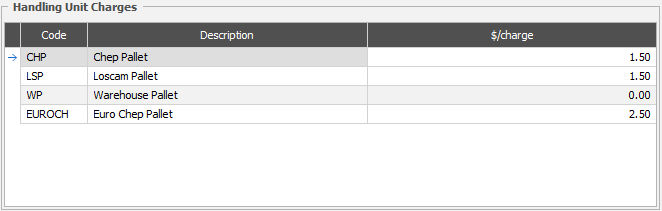
Service Charges
Service Charges can be modified at Customer Level by editing the $/charge, Auto Apply and Mandatory Fields as required. Edited charges will no longer display in Bold Text. 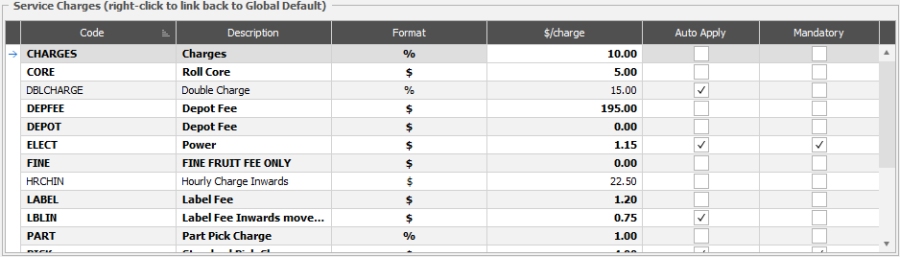
To revert a Service Charge back to the global settings right click on the service charge and select Link to Global. The Service Charge line will once again be displayed in Bold Text.
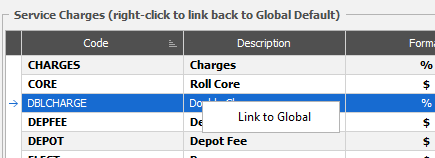
Activating a Rate Schedule
Before any dockets can be created for a Customer there must be an Active Rate Schedule.
Approved
Status to note that the rates have been internally approved. Select Approved and select a name from the list or enter a name and Save.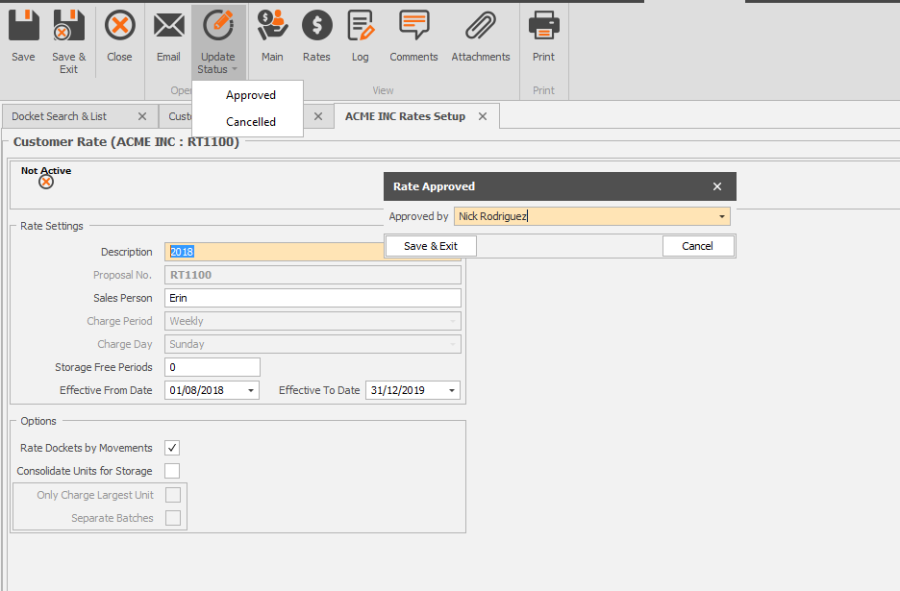
Accepted
Status to note that the rates have been accepted by the Customer. Select Accepted and select a name from the list or enter a name and Save.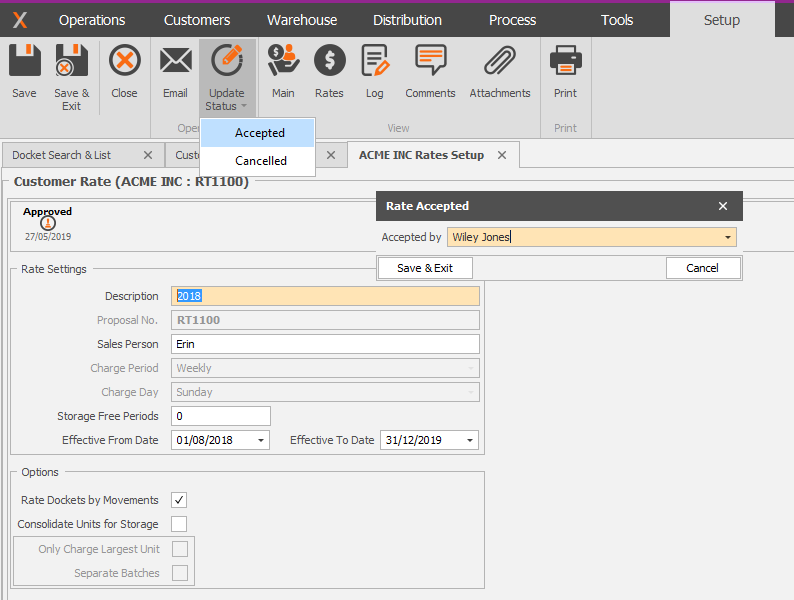
Activated
Once a Rate Schedule has been activated it will automatically be used once the Effective From date is Reached.