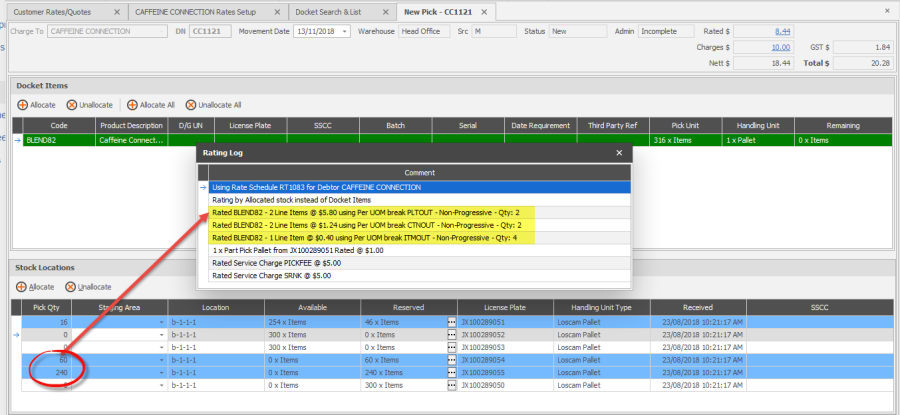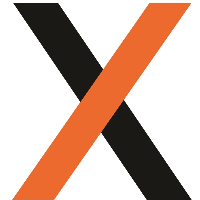JAIX WMS - Multi UOM Rating
Overview
Using product configuration and docket allocations, WMS Pick Dockets can be automatically rated by the actual units allocated and handled. By utilising the "Next Part Pick Charge" field in WMS Customer Break Rate setup charges can be applied as per allocations allowing for example, a Carton Handling charge to be applied wherever a license plate is not fully depleted.
An example of how this may work would be as follows.
A product with a UOM setup as below

When a quantity of 316 Items is ordered, this breaks down to
1 Pallet
2 Cartons
4 Items
That will need to be handled for the order to be picked.
By utilising the Next Part Pick Charge field in the rates setup it is possible to charge a different rate for each of these units on a single docket item line.
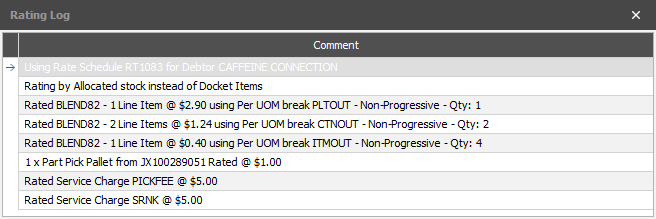
Further to this, actual allocations on the docket are used, so if two part pallets are fully depleted to fill the full pallet quantity, two pallet handling charges would be applied, as this is what was physically handled to fulfil the order.
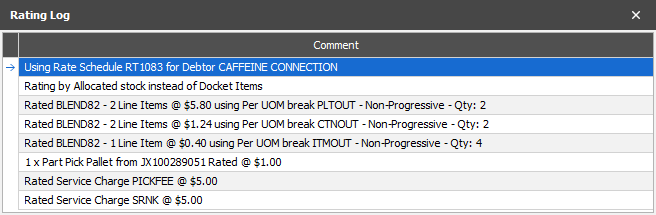
Rate Setup
Rate by Docket Movements
To utilise Multi UOM Rating "Rate by Docket Movements" will need to be enabled on the Customer Rate Schedule. This ensures that all ratings occur as per allocations.
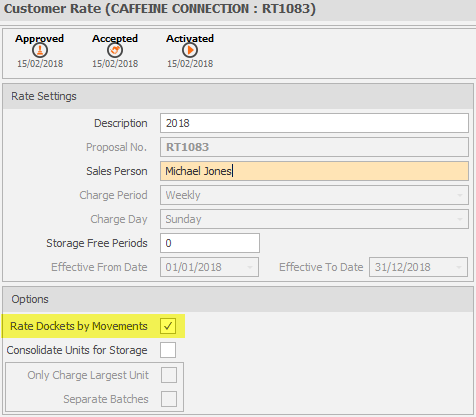
Outwards Movements Break Rates
A series of Outwards Movement charges will need to be created for each unit that is to be charged.
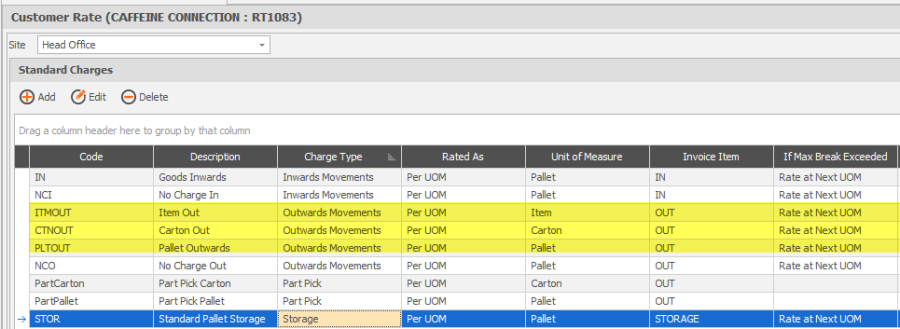
As the product UOM set comprises of Pallets / Carton / Item an Outwards Movement Break Rate can be set up for each of these Units.
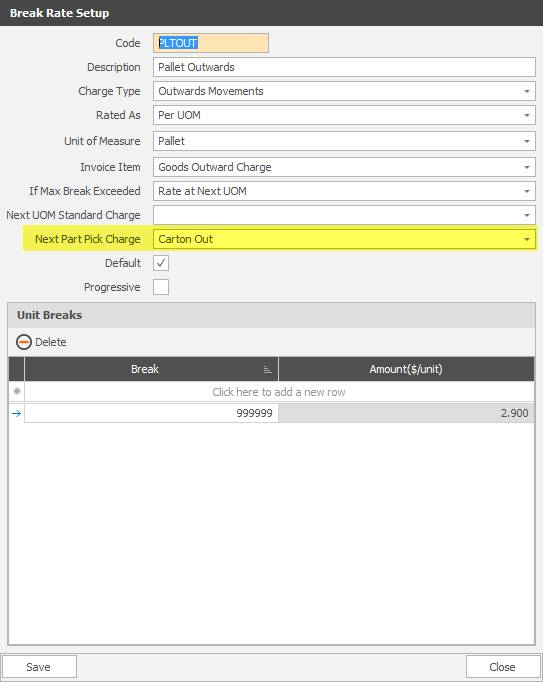
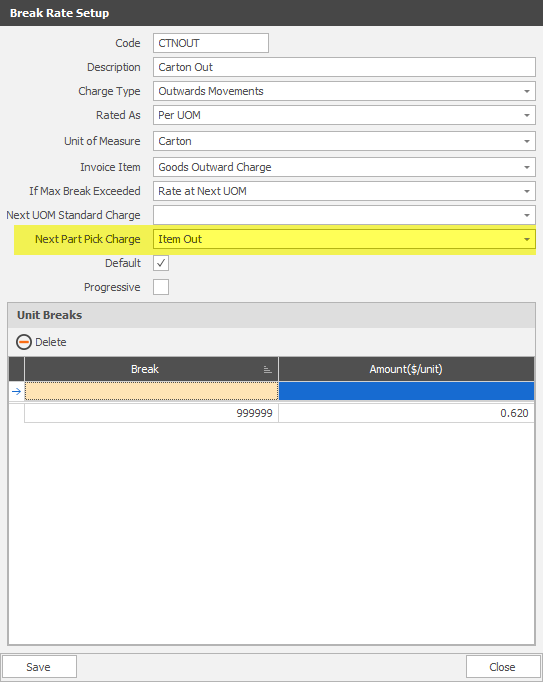
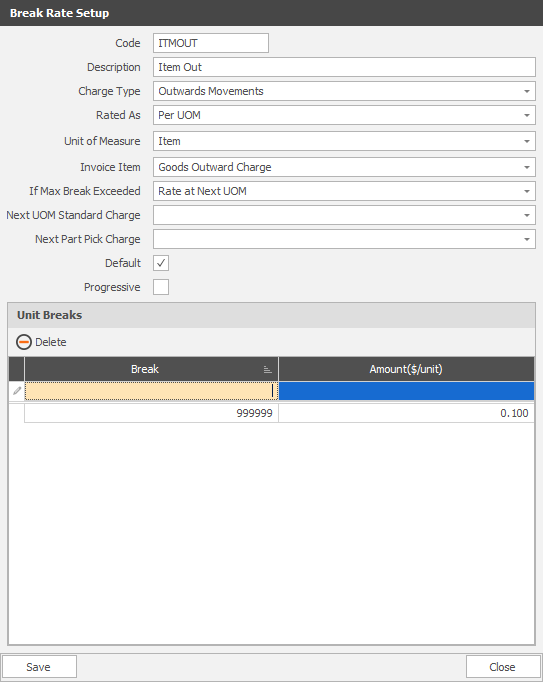
By setting the "Next Part Pick Charge" field to the next Unit in the UOM Configuration Set, any allocations from a license plate which is not fully depleted will be charged at the next unit rate.
Pick Dockets
Adding Docket Items
Docket Items should be added to the pick docket with the smallest unit to be charged as the "Pick Unit of Measure"
The Break Rate selected should be for the largest unit from the Product/Break Rate setup.

Allocations and Rating
Pick Dockets will not be rated until the docket has been allocated, however the Ratings Log can be accessed directly from the allocations screen by using the hyperlink in the "Rated $" field. Rating will now occur as the stock is handled, according to the allocations.
In the example below, stock has been allocated from 1 full pallet, and the remainder picked from another pallet. To physically pick the 316 items we would take
- 1 full Pallet
- 2 Cartons from another Pallet
- 4 Items from a Carton
The ratings log reflects the Units that are physically handled to pick the stock.
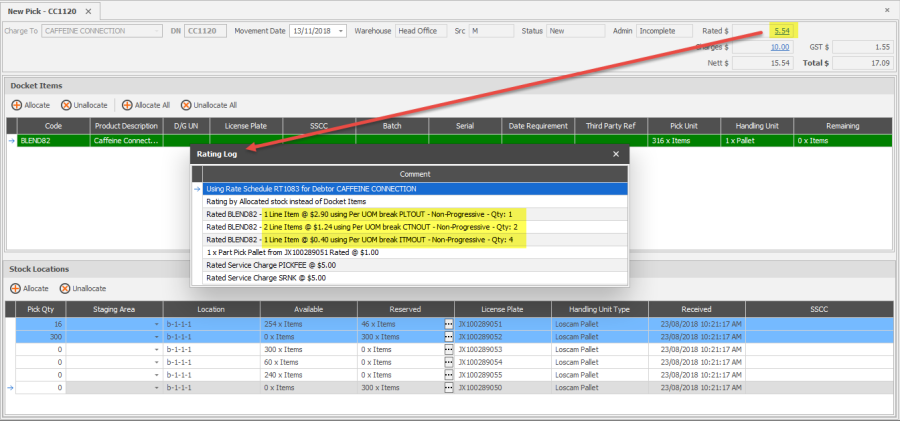
In the below example two Part Pallets were allocated to make up the Full Pallet Quantity, with the remainder of the items coming from a third pallet. As these part pallets are now fully depleted the entire pallet is taken (handled) and as such is charged as a full pallet handling charge. This can been seen reflected in the ratings log where two pallet handling charges are now present.