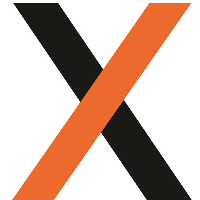Subcontractor Payment Upgrade
v24.26.0 JF-4355
Overview
This major upgrade is focused on streamlining Subcontractor payment workflows as well as providing improved support for Agency Drivers.
Key highlights:
Streamlined Subbie Payment process with RCTI’s
Manage Hourly & Additional charges
Add & report Company Driver extras on Manifests
Support for both Local (Runsheet) and Linehaul (Manifest)
New Level Margin Reporting for Local
NO manual Manifesting of Local Consignments!
The Subcontractor & Agency Driver Payment functionality requires use of Local Depot Manifests (LDM’s) which must be enabled in your System by JAIX staff. Please contact us if you wish to book a training session to learn more about this functionality before enabling in your environment.
Functionality
Local Runsheets - Capture Subcontractor Payment Details
To capture Subcontractor Payment details on Runsheet, the Subcontractor must be flagged as RCTI as well as Via Runsheet under CN Forwarding Payment Settings.
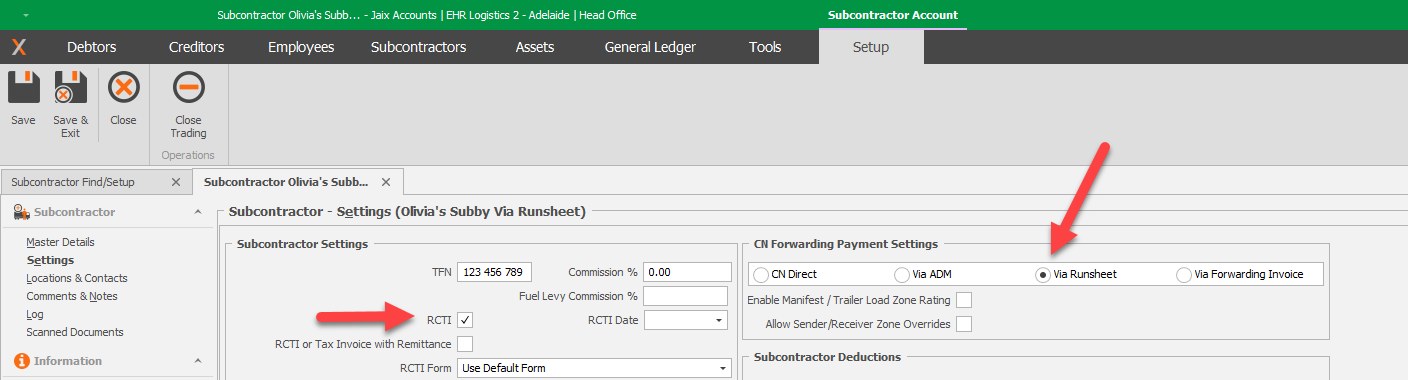
Freight > Distribution > Runsheets
Load Rates relevant to the Runsheet Subcontractor will be automatically pulled across from Consignments (Subcontractor Costs) to the Runsheet > Total (Load) $ field.
Populate Start & Finish times and Hourly Rate Code. Hourly Rates will be automatically updated once Driver Times are added.
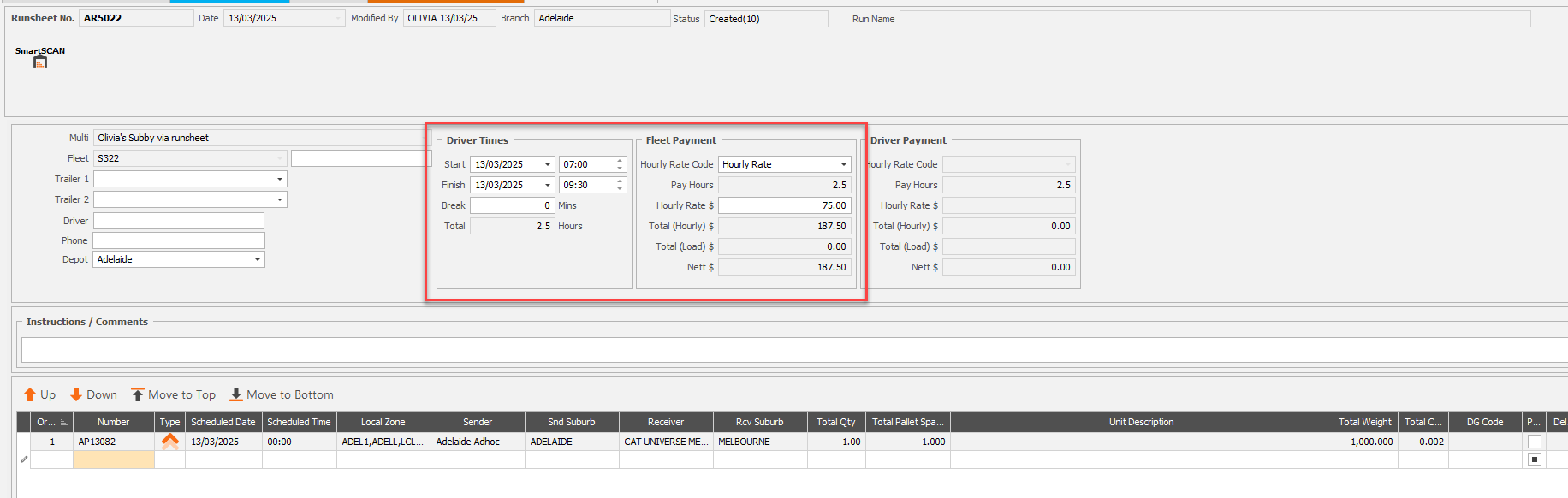
This will also work in the same way for Company Fleet. For Company Fleet, if selecting an Employee Driver and the Hourly Rate Code is set then Driver Payment will auto populate.
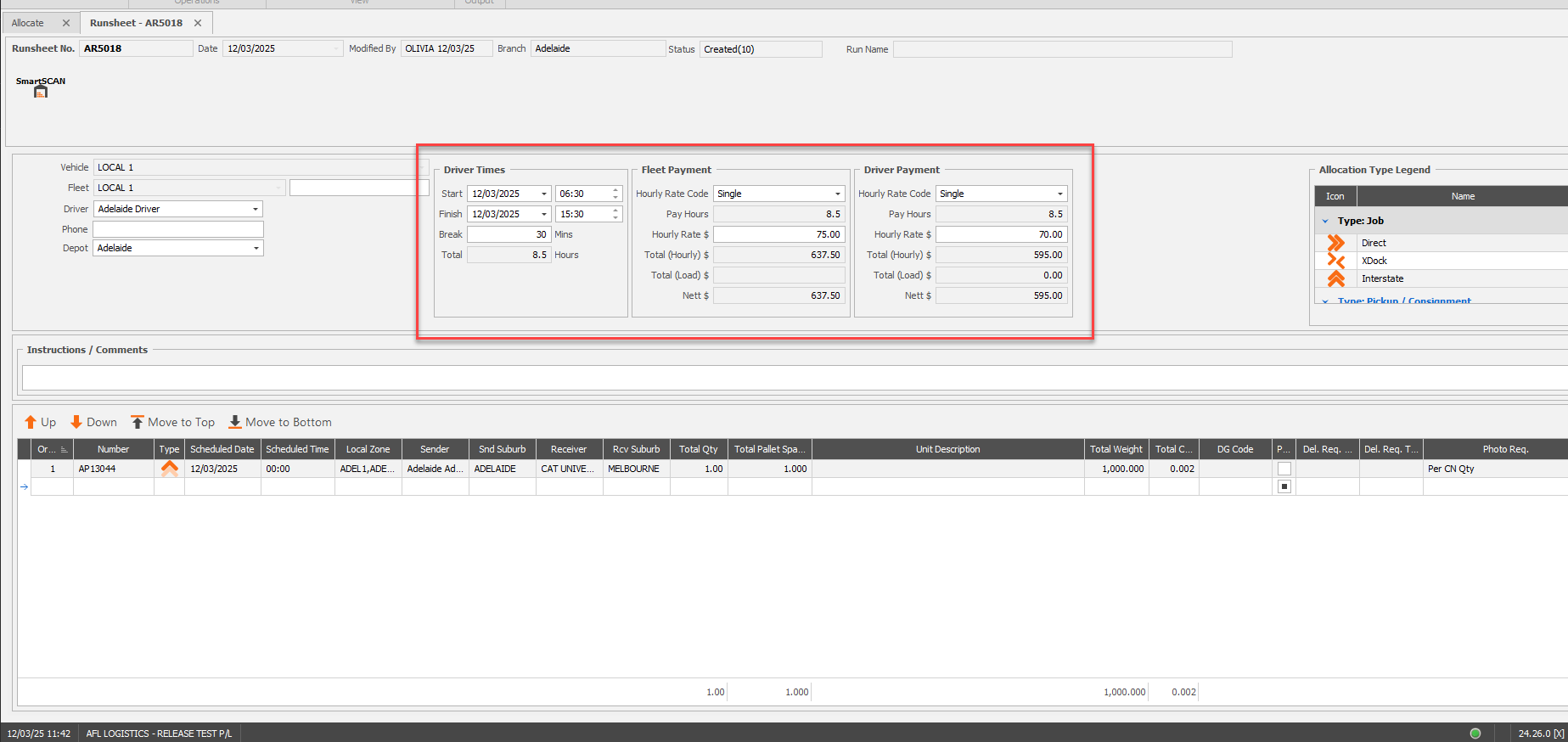
Default Hourly Rate Code Against Subcontractors & Employees Setup
Fleet Setup (Hourly)
For any Subcontractor or Company Fleet paid hourly, a default Linehaul Code can be set at Fleet level that will default the Hourly Payment Code on the Runsheet.
Fleet > Fleet View
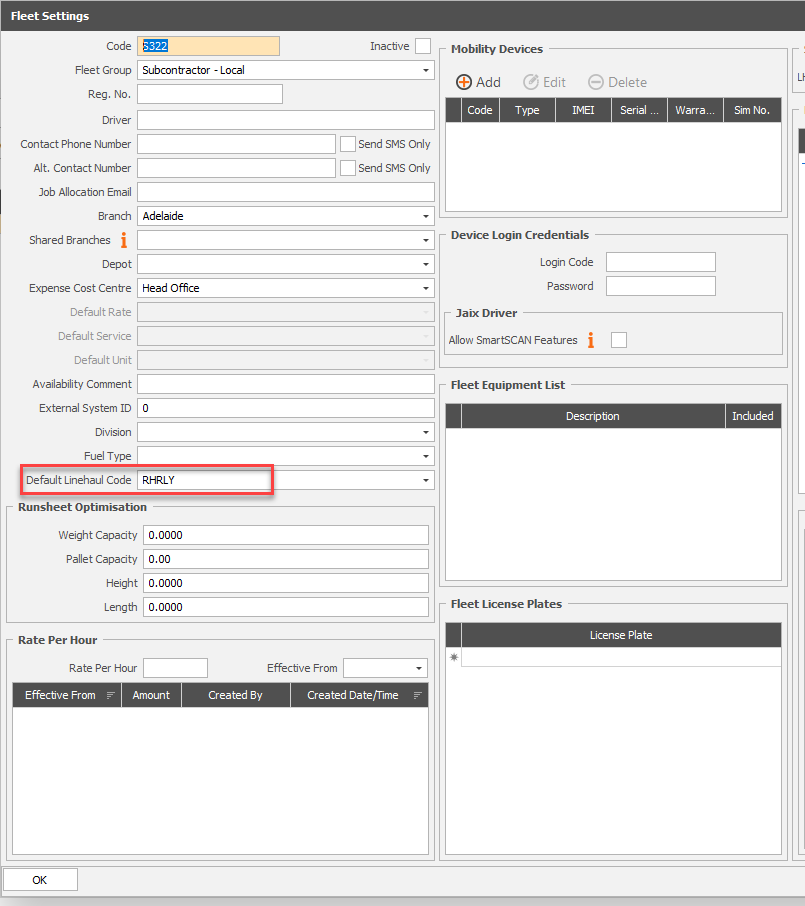
Freight > Drivers > Main > Drivers
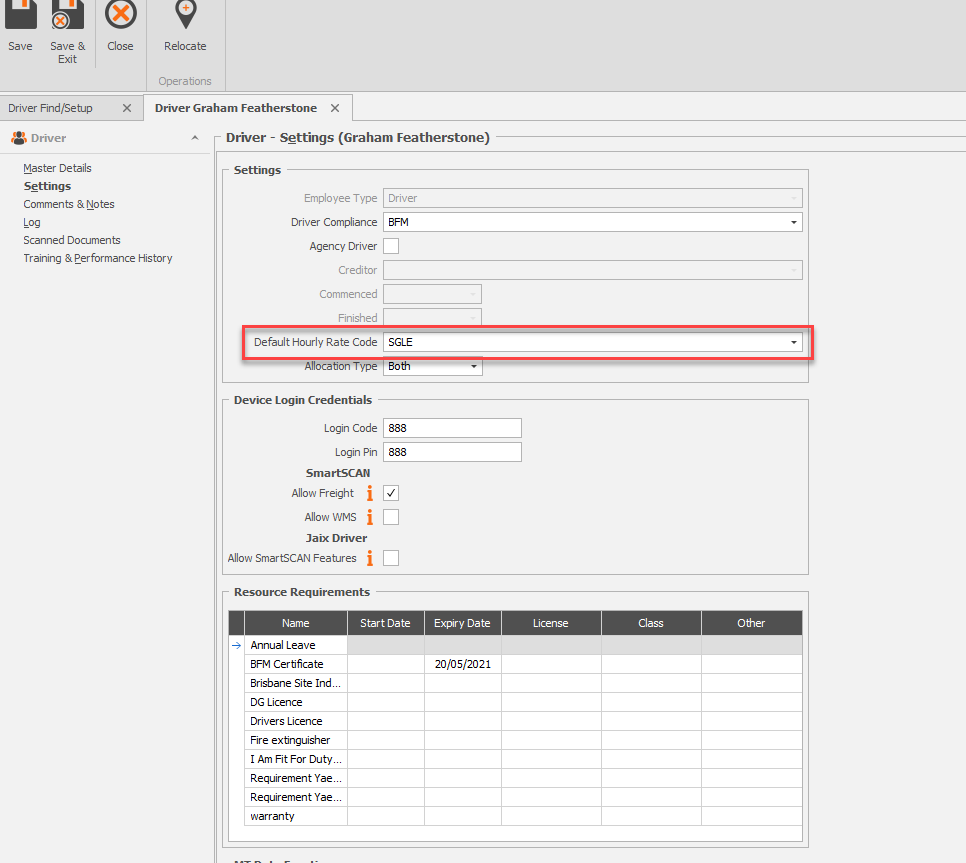
Linehaul Code default is not mandatory, however it assists with the correct code showing on the Runsheet (if LH Code i.e. Single, B-Double, Rigid does not vary by fleet).
Release to LDM
Once the Runsheet is completed and all Consignment and Payment details are correct, select the “Release to LDM” icon to automatically create a Local Depot Manifest from this Runsheet.
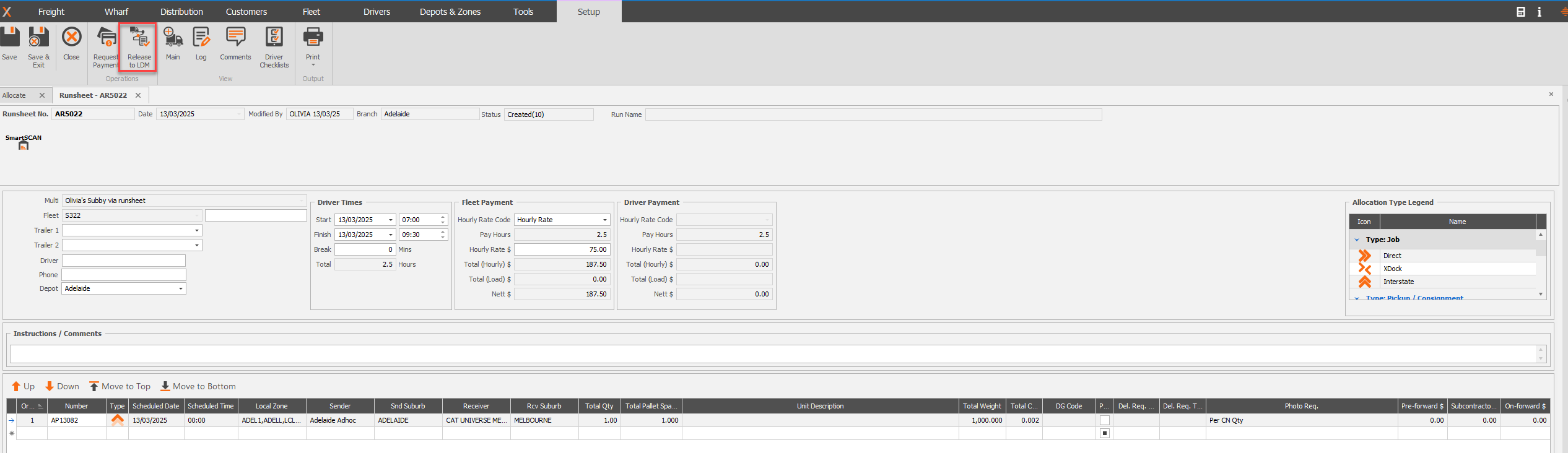
Releasing LDM locks Runsheet for further editing. Do not Release to LDM until the Runsheet is completed and all details accurate.
Access to the new Fleet and Driver Payment sections on the Runsheet can be controlled at User Role level with the below permissions.
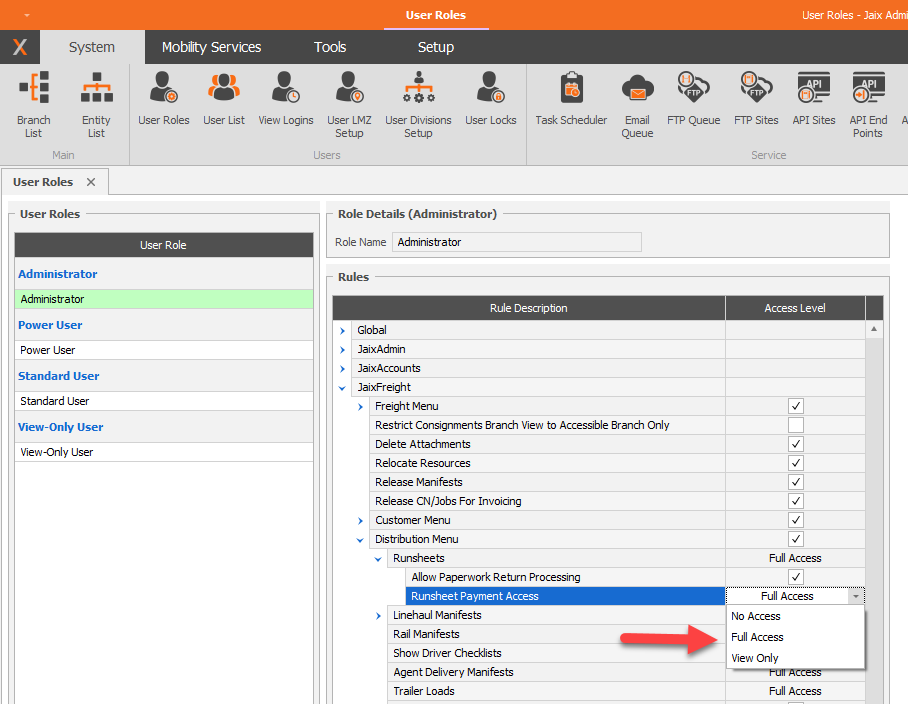
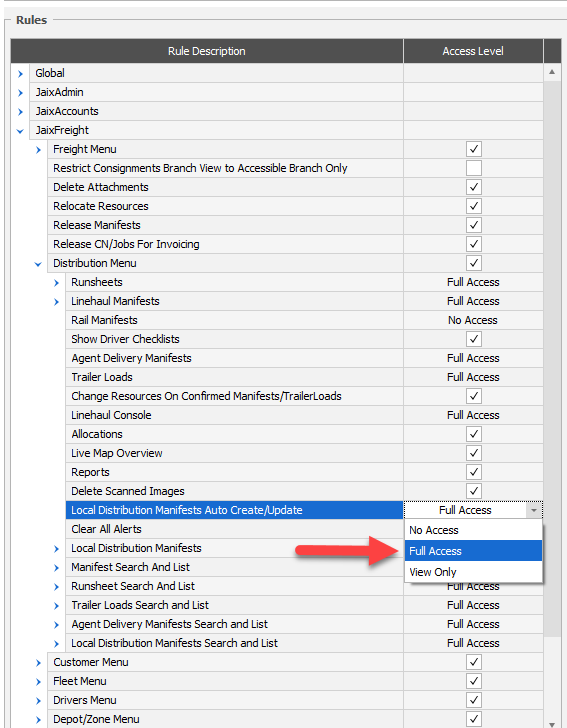
Access the LDM via the Fleet Payment icon.
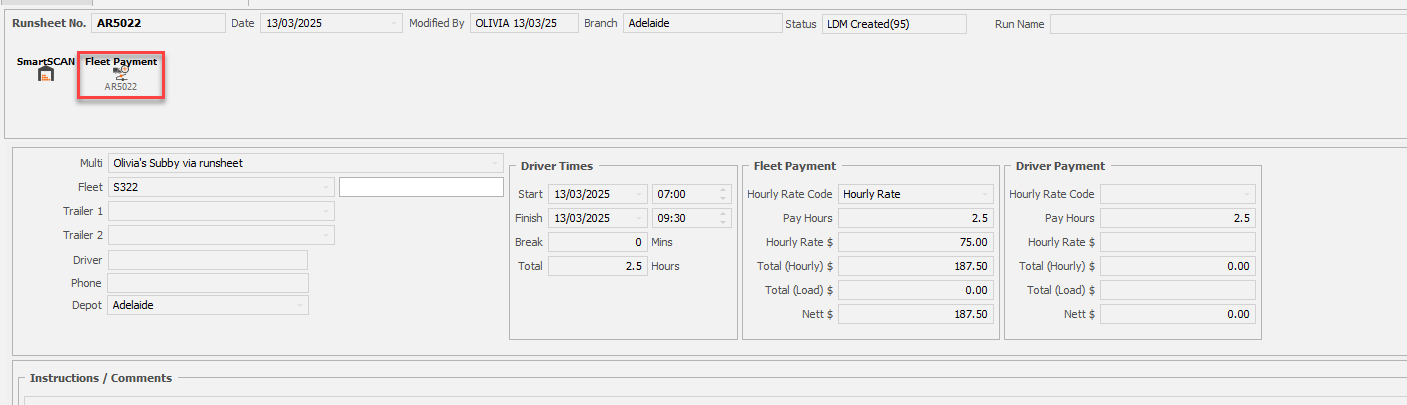
LDM Load Payment has populated and LDM can be printed.
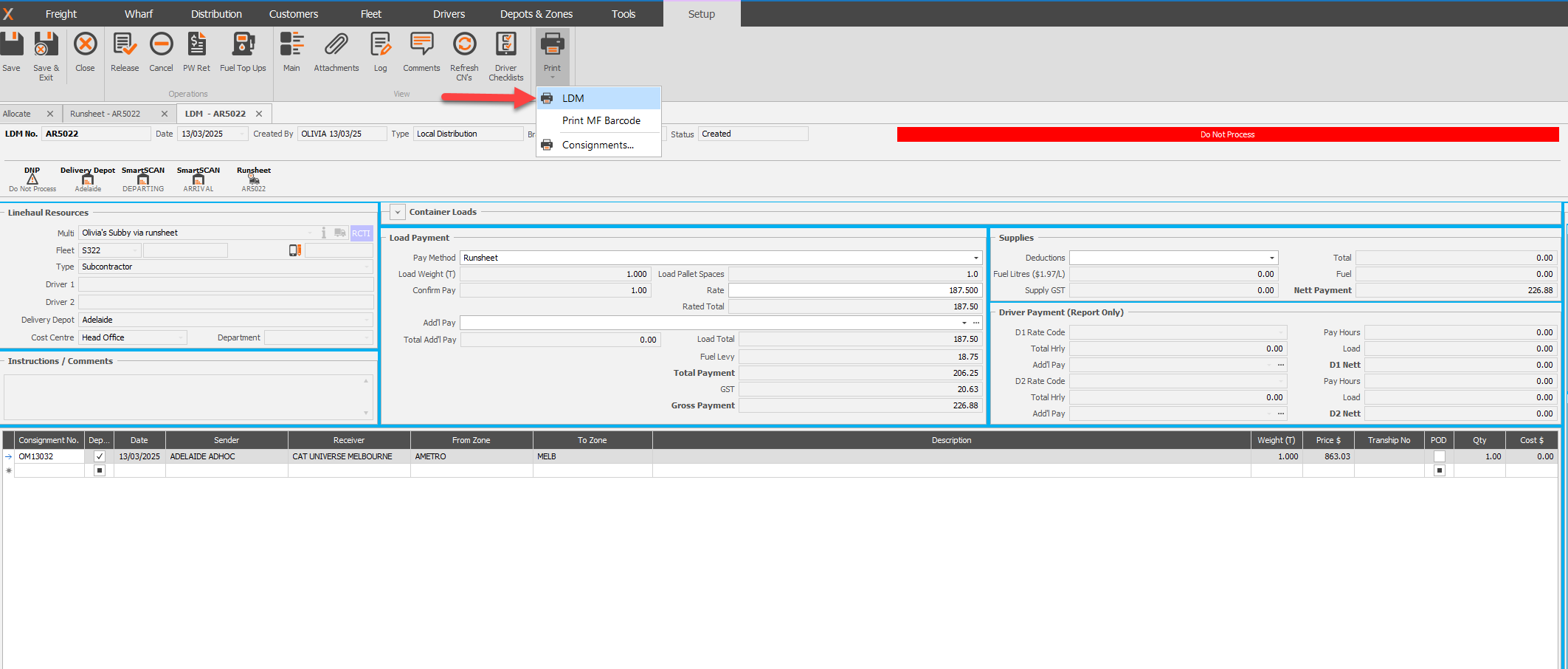
Creating the LDM for your local Consignments eliminates the need to add these to a Linehaul Manifest for Invoicing
Manifests - Additional Payments & Deductions
Freight > Distribution > Manifests > Load Payment
Use Drop Down to select Add’l Pay item/s.

Select ellipsis to change the quantity of Additional Charges e.g. 2 Loading & Unloading Allowance.
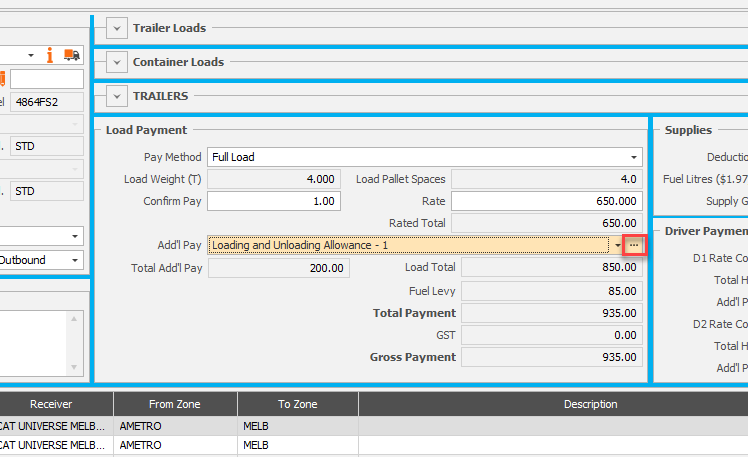
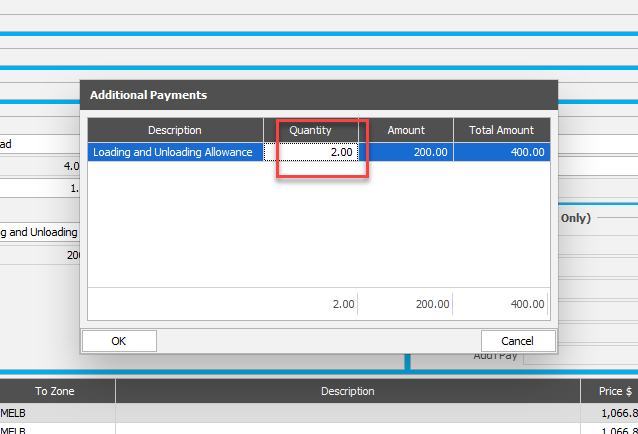
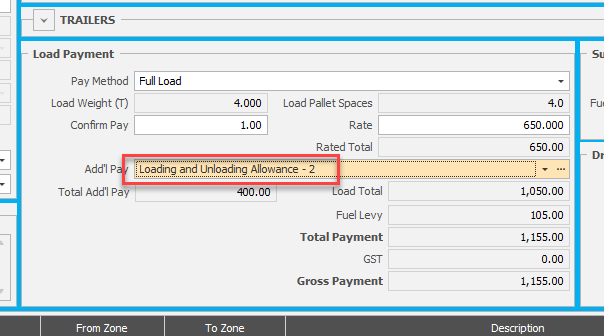
Fuel Levy applies to each Load Additional Pay item.
Use Drop Down to select Deduction item/s.

Table Of Additional Payments & Deductions Setup
Freight > Tools > System Setup > Distribution > Additional Payments

Fill out pop up for payment type - Driver or Load.
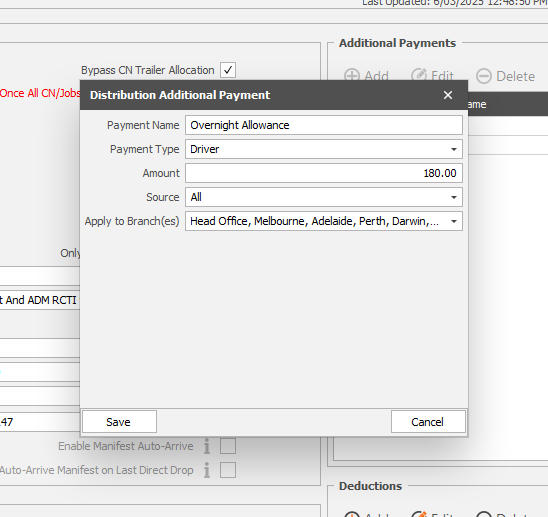
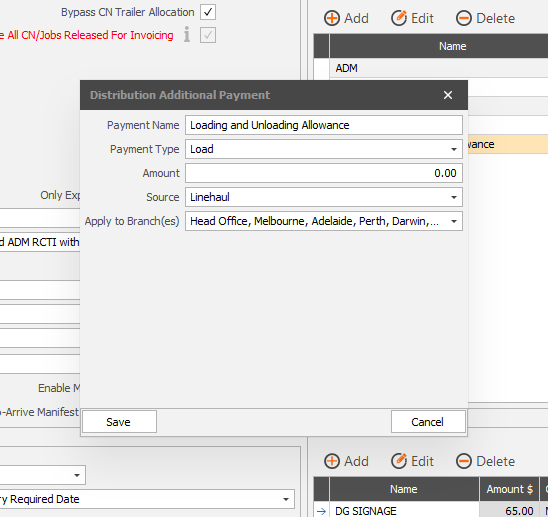
Freight > Tools > System Setup > Distribution > Deductions
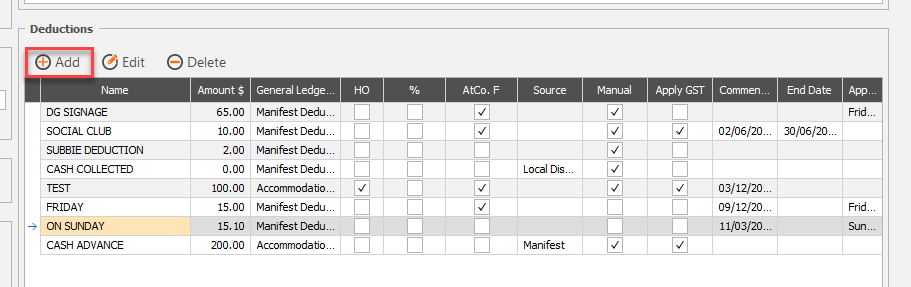
Fill out pop up for Deduction Code.
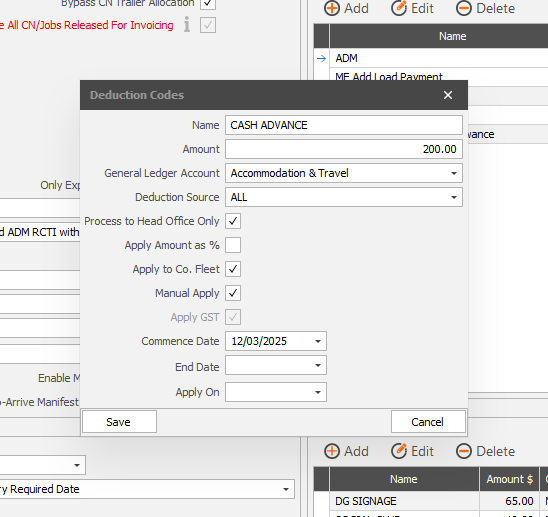
Improved Visibility
JAIX Freight > Distribution > Runsheet Search & List
Right mouse click and select Column Chooser. Fleet LDM No and Status can be added to check if an LDM has been created from the Runsheet. Double click to open a Runsheet and release to LDM from the Grid. Click through to the LDM is also available.
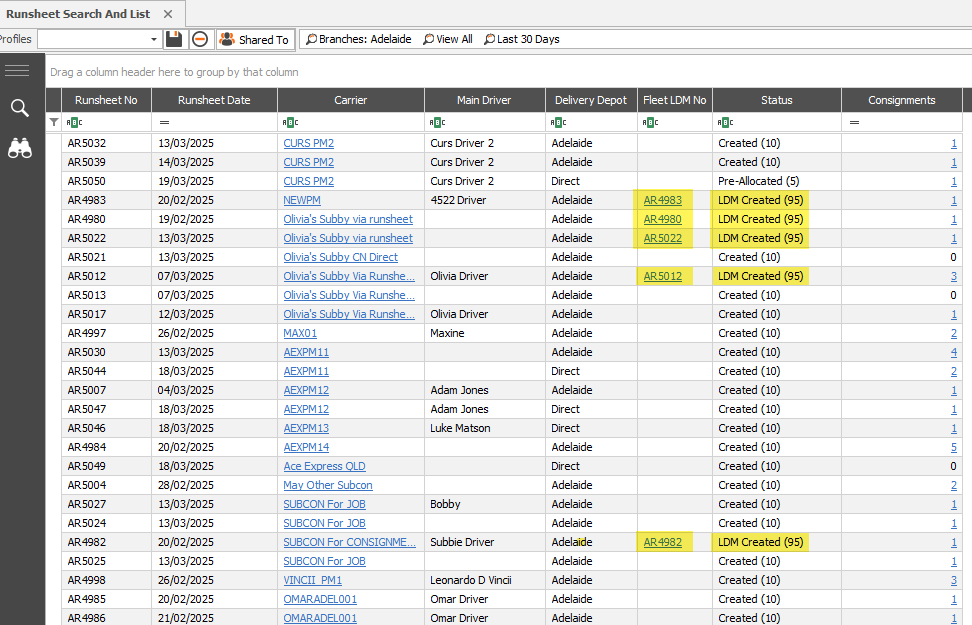
Once Fleet LDM and Status has been added to Runsheet Search & List Grid, save as a profile for easy access.
JAIX Freight > Freight > Consignment Search & List
Right mouse click and select Column Chooser. LDM No, LDM 2, and LDM 3 can be added to check if a Consignment is on an LDM. Click through to the LDM is also available.
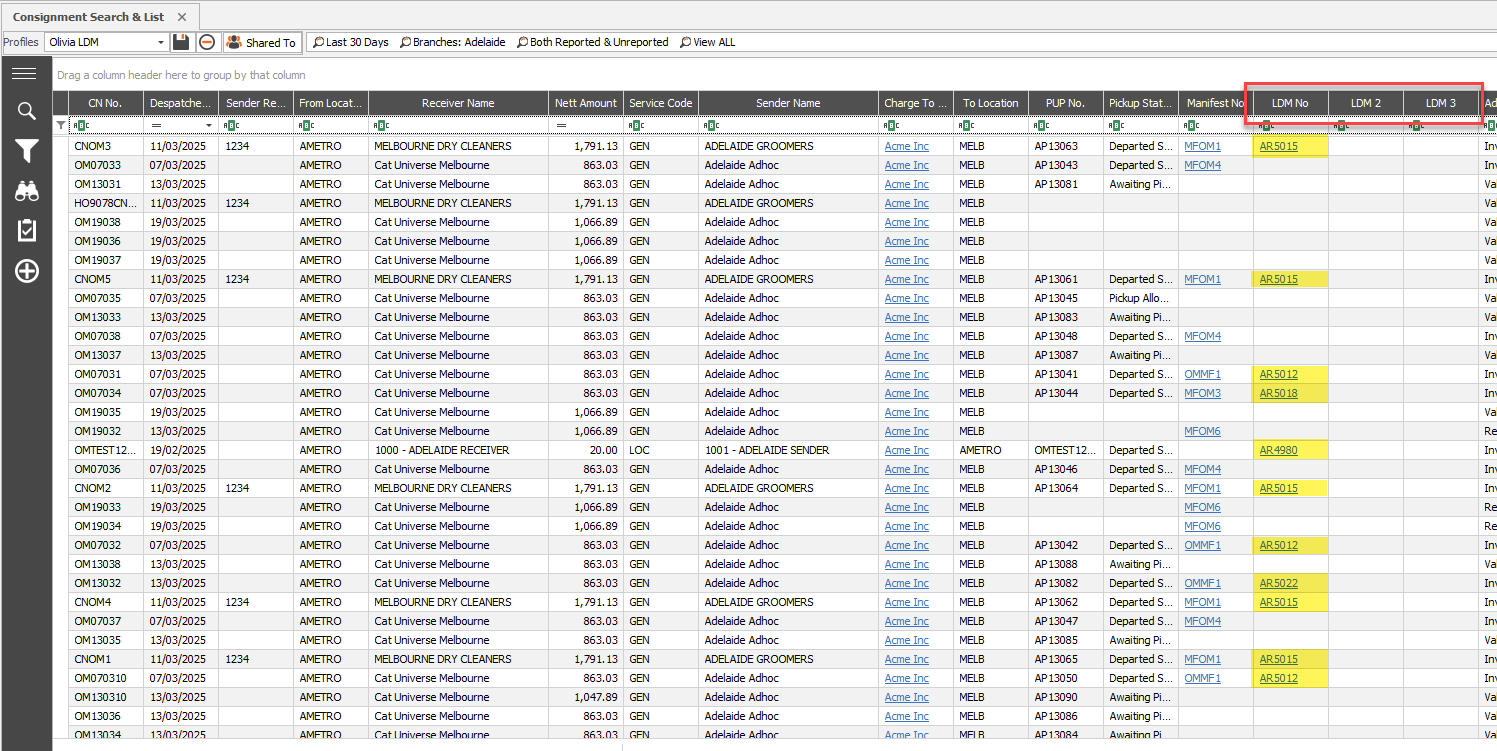
Once LDM has been added to Consignment Search & List Grid, save as a profile for easy access.
Release Manifests
Prior to weekly Manifest/Invoice Process, the LDM’s and Linehaul Manifests can be reviewed and released in bulk via the Release Manifests screen. Consignments that are on either an LDM or Linehaul Manifest will be eligible for Invoicing whether by use of Release for Invoicing or via Manifest Process.
Local Consignments on LDM no longer need to be added to a Linehaul Manifest for invoicing.
If using the “Force Release of Consignment/Job for Invoicing” setting, the LDM or Linehaul Manifest cannot be released until all consignments are released for invoicing.
Freight > Process > Courier > Release Payments

Flag Manifests/LDM’s to release (Linehaul Consignments must be manifested for Linehaul portion), then select Release Selected.

If validation fails on any Manifest/LDM during batch action, all other Manifests/LDMs will release. Click link to show validation error.
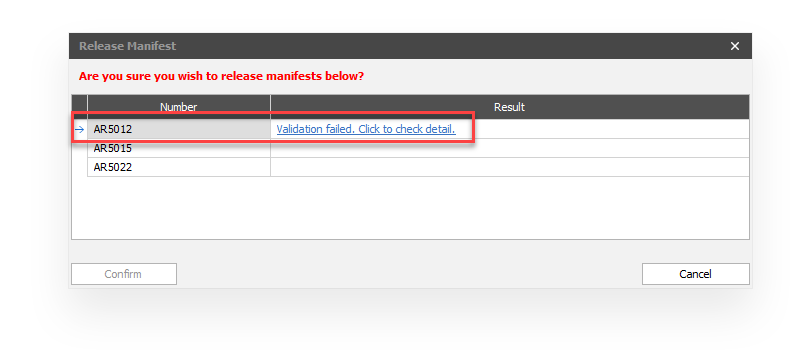
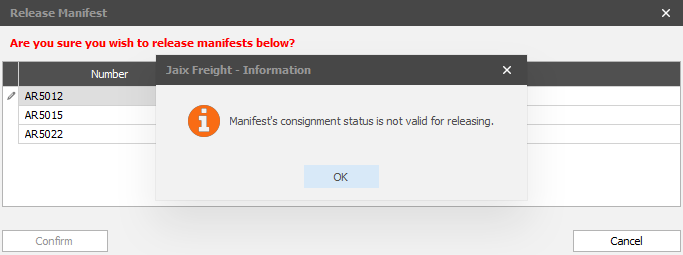
Manifests can also be re-rated and saved from the grid using the “Update Manifest(s)” feature. This is a great tool to ensure Manifests are up to date with all latest Consignment changes and Rate values prior to releasing. Any Manifest detected as requiring an update will be displayed in Orange.

Print/Email RCTI
Once Manifests have been processed (Process > Manifest > Manifest Run & Invoice Run) the RCTI can be emailed out in a batch.
Process > Courier > Print/Email RCTI

Set Date Range of RCTI’s, select Manifests/LDM’s, then use Email Selected.

RCTI will be emailed to the Subcontractor Contacts set to receive a Remittance.
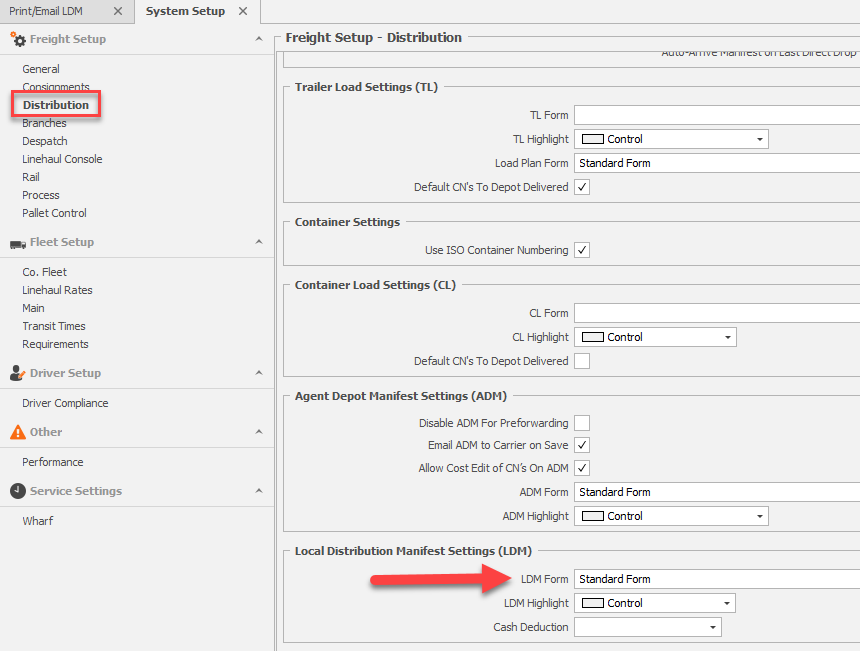
Freight > Tools > System Setup > Distribution > Local Distribution Manifest Settings (LDM)
The RCTI Form is fully customisable, and a default can be set.
Once the RCTI has been emailed, the Subcontractor can be paid as per normal in JAIX Accounts > Subcontractors >Auto Pay.
Additional Setup
Hourly Rate Setup
JAIX Freight > Tools > System Setup > Fleet Setup > Linehaul Rates > Linehaul Table
Configure $/Hour rates against all relevant Linehaul Codes. New Codes can be created to manage different hourly rate scenarios.
Set up rates for Subcontractors/Towies/Prime Movers/Drivers at a Global level.

JAIX Freight > Fleet > Subcontractor Search & Setup > Select Subcontractor > Settings > Linehaul Table
Rates can also be varied by individual Subcontractor if required using standard Linehaul Table Subcontractor Overrides.
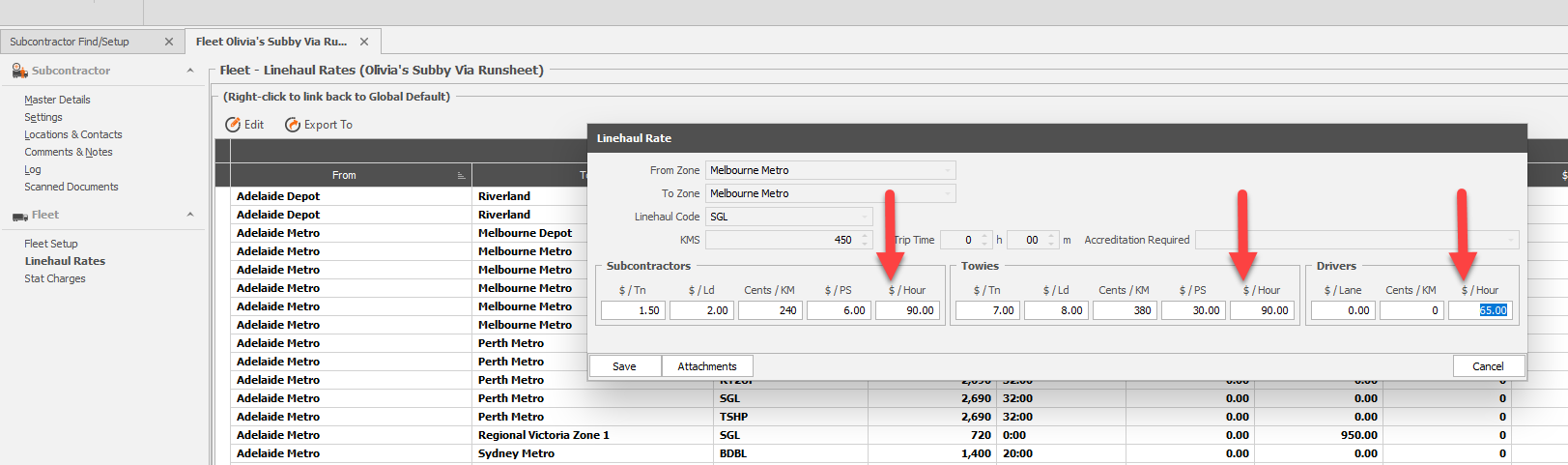
Subcontractor Setup (Load Rates)
JAIX Freight > Fleet > Fleet View
Where Subcontractors are paid Load Rates, these can be configured in the Subcontractor Rates using existing functionality.