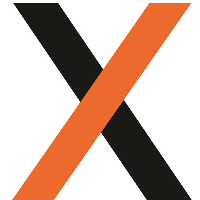EDI Exports - Using Mapped Fields in File Names and Email Subjects
v19.11, MEDI-151
Overview
This functionality allows users to bind fields directly from the records being exported into the File Name and Email Subject as appropriate. By default, JAIX will use the primary reference field as the filename, such as the Docket Number or Consignment Number. JAIX will also use the Entity Name, EDI data event trigger and Primary Reference field as the default email subject line.
Setup
Bindings must be set against an EDI Format from with JAIX Admin > System > EDI – Format Builder
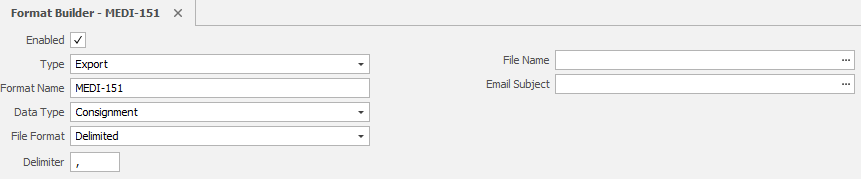
Please keep in mind there are a number of requirements that should be considered.
- The Format Type must be "Export"
- Any Data Type can be used
- Any File Format can be used
- The field bindings will be in relation to the Data Type selected
An EDI Export will need to be setup with the Format selected. This can be set within (among other places) JAIX Accounts > Debtors – Search & Setup > Debtor Name > Settings
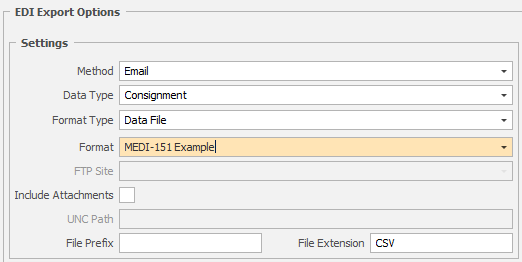
Functionality
File Name:
Depending on the Data Type selected, the field list will populate with all relevant fields. To add these fields to the Format section, simply double-click the field. For additional fields, double-click additional fields.
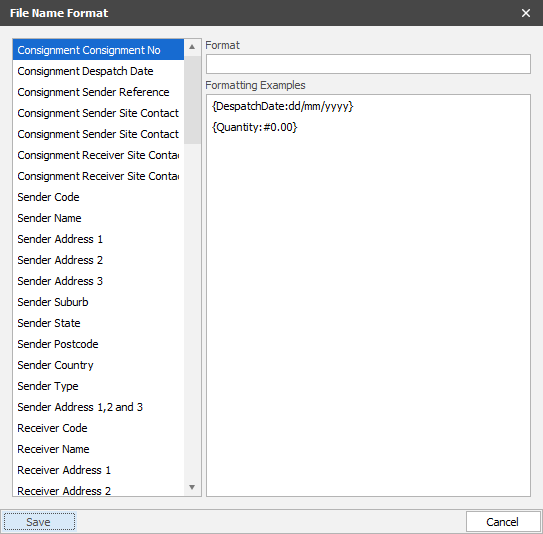
Email Subject:
Depending on the Data Type selected, the field list will populate with all relevant fields. To add these fields to the Format section, simply double-click the field. For additional fields, double-click additional fields.
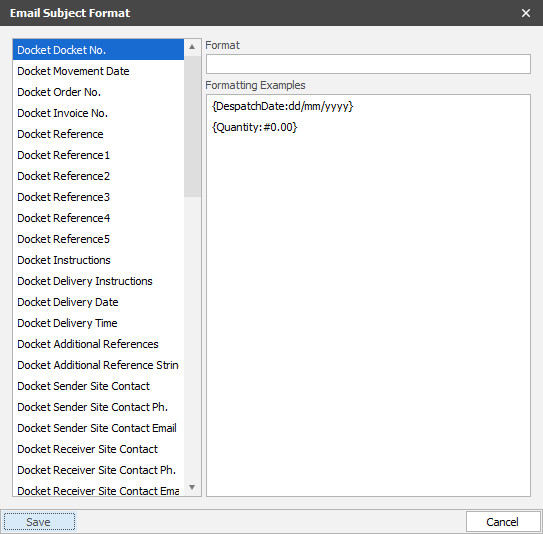
Format Strings:
Additional formatting strings can be added to the field bindings in order to change how the data is presented. There are three types of usable format strings.
Date Format String – Used to change how a Date is presented. This can change what information is shown, like only the day and month. Or this can be used to change the separating character, like forward slashes or hyphens. It can also be used to change the order of the date, like showing Month/Day/Year.
- Eg. {Consignment.Despatch:yyyy} – This would only show the full year (2019)
- Eg. {Consignment.Despatch:d/MM/yy} – This would not show a leading zero on days, but would on months, and present the year as the last two digits (5/08/19)
- Eg. {Consignment.Despatch:mm-DD} – This would show month then days, with leading zeros only on days. (8-05)
Time Format String – Used to change how a Time value is presented.
- Eg. {Consignment.TimeSlotTime:HH:mm} – This would show the time using the 24 hour method (16:20)
- Eg. {Consignment.TimeSlotTime:hh:mm tt} – This would show 12 hour time, with the AM/PM at the end (4:20 PM)
Number Format String – Used to change the number formatting. This includes whether commas are included, and the number of decimal places shown.
- Eg. {Consignment.TimeSlotWindowHours:#0.00} – This would show the value up to 2 decimal places (3.00)