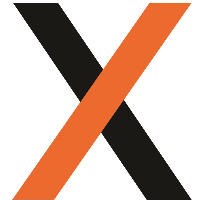Customer Summary Report
v19.11, MRP-88
Overview
The Customer Summary Report displays a daily (or defined date range) summary of job data specific to a debtor. The report is generated in CSV format and can be created as required, or scheduled to generate/send out at regular intervals.
Functionality
Printing the Customer Job Summary Report
JAIX Freight > Freight > Analysis (Reports) > Consignment (Pre-Defined)
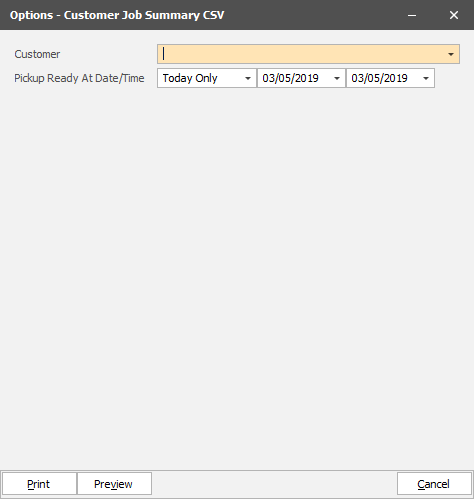
Double-click on the Customer Job Summary CSV to open the single print options. Select the customer (Debtor), desired date range, and select print (or alternately select Preview to open a preview version of the report on screen).
Creating a Scheduled Customer Job Summary Report
JAIX Freight > Freight > Analysis (Reports) > Consignment (Pre-Defined) > (Highlight Report) > Operations (New Schedule)
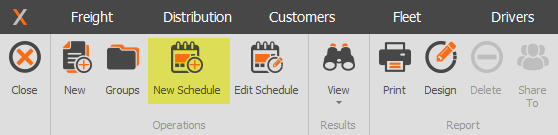
To setup a schedule, single click on the Customer Job Summary CSV from the reports list and select 'New Schedule' from the reports ribbon. This will bring up the same window as the print option, to select the debtor and date range, selecting 'Schedule' along the bottom to proceed to the Schedule Options (shown below);
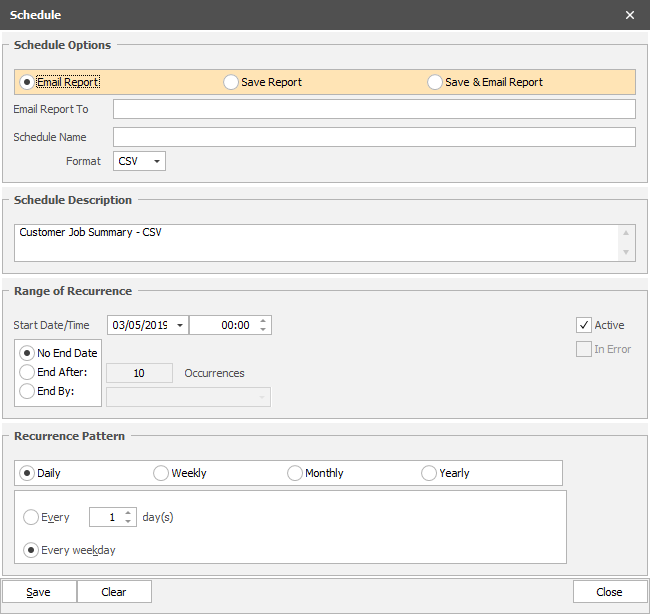
The schedule options allow the user to email and/or send the report, with option to adjust the description and recurrence details. Once satisfied, select 'Save', and the report will run from the set Start Date/Time.
Form Setup:
JAIX Freight > Freight > Analysis (Reports) > Consignment (Pre-Defined) > (Highlight Report) > Report (Design)
The functional report is available to use, but as with most reports within JAIX, can be edited if required. Highlight the report and select 'Design' along the Reports ribbon to make changes. Make sure to 'Save as a Copy' having completed any changes, to allow for the original version to remain in the system.