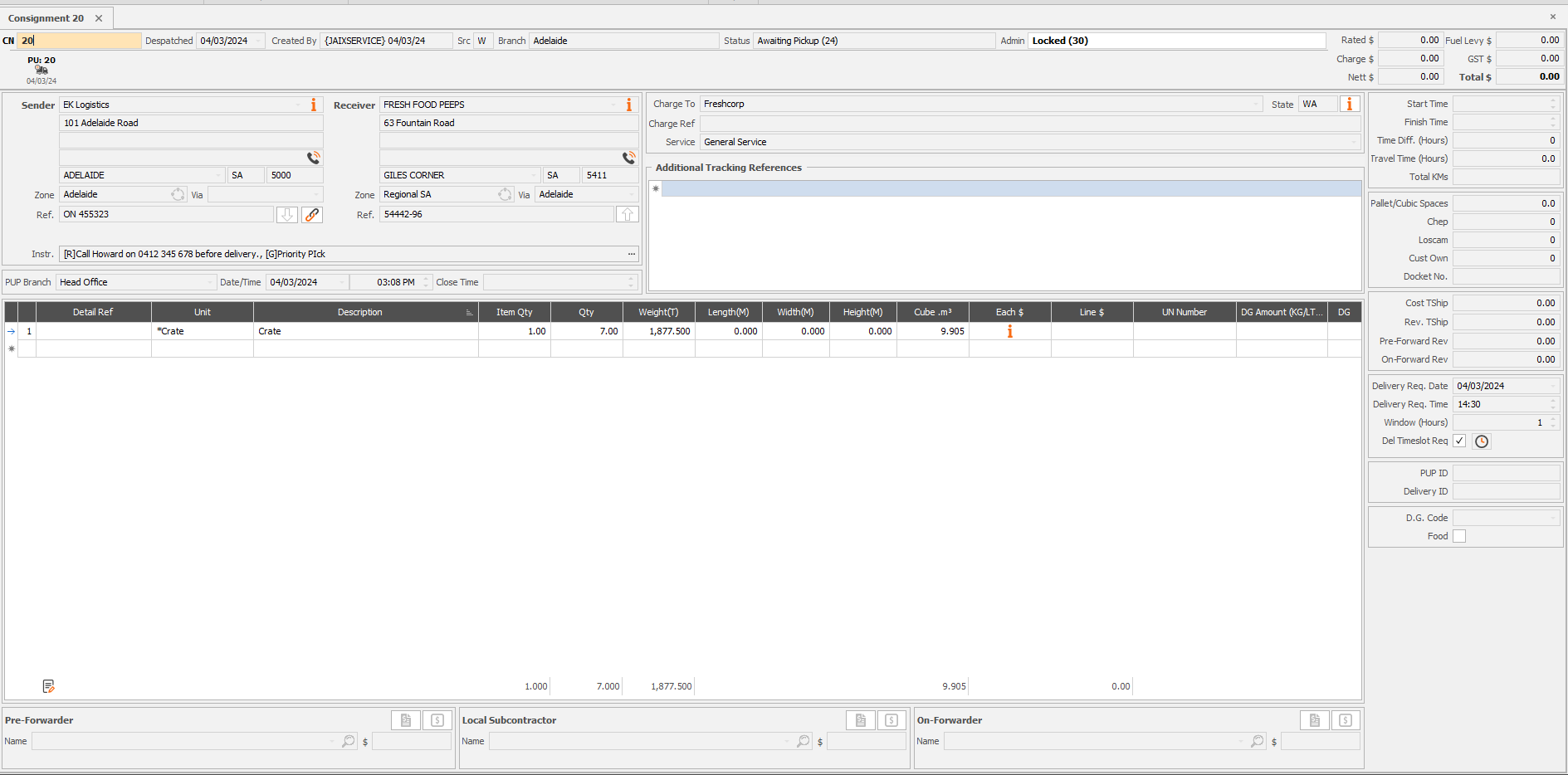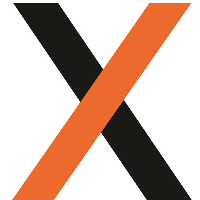Ability to consolidate WMS Pick Orders into Freight Consolidation Units for Freight
v24.24, JWM-783
This feature is released under our Tier Two WMS Licensing structure. Please contact your Account Manager or JAIX Support for enquiries about having this feature enabled.
Overview
The way orders are picked in the Warehouse is not always configured the same way as it is sent for Transport Jobs. The Consolidate for Freight Module allows WMS orders to be reconfigured into suitable packages for Freight. Multiple or single WMS dockets from the same WMS customer can be combined into Freight Packages of flexible configurations. These can be auto-calculated by Weight or Cube or customised into any required configuration using the Consolidate for Freight interface.
Stage 1 allows for Shipping Records to be created from WMS dockets and packages configured before creating Ex WH Consignments/Jobs into JAIX Freight where supporting documentation can be printed and the Job completed using the standard Jaix Freight functionality.
Stage 2 will see the addition of printing documentation directly from WMS and a Shipping Record Search and List grid to expand on the current functionality where Shipping Records can be accessed via a linked docket, or from the WMS Docket Search and List Grid. An event-triggered EDI option will also allow for notification emails to be sent upon creating an Ex WH CN/Job from a Shipping record.
Glossary
Freight Consolidation Unit | A customisable unit that products can be configured into by weight, cube or any other desired configuration to meet Freight handling requirements. |
Shipping Record | The Consolidation record containing products configured into packages for Freight for one or more WMS pick dockets |
Setup
Freight Consolidation Units
Before products can be configured into packages on a Shipping Record, Freight Consolidation Units will need to be configured. These can be configured at Global Level for units that will apply to multiple Customers, or at Customer Level if the unit is specific to that Customer. A unit can be set to hold a maximum weight or cube, allowing for stock/products with weight and cube to be allocated to the units using auto-calculation if enabled for the Customer.
Global Level Configuration
WMS > Tools> System Setup> Global - Units of Measure
A Freight Consolidation Unit can be configured to
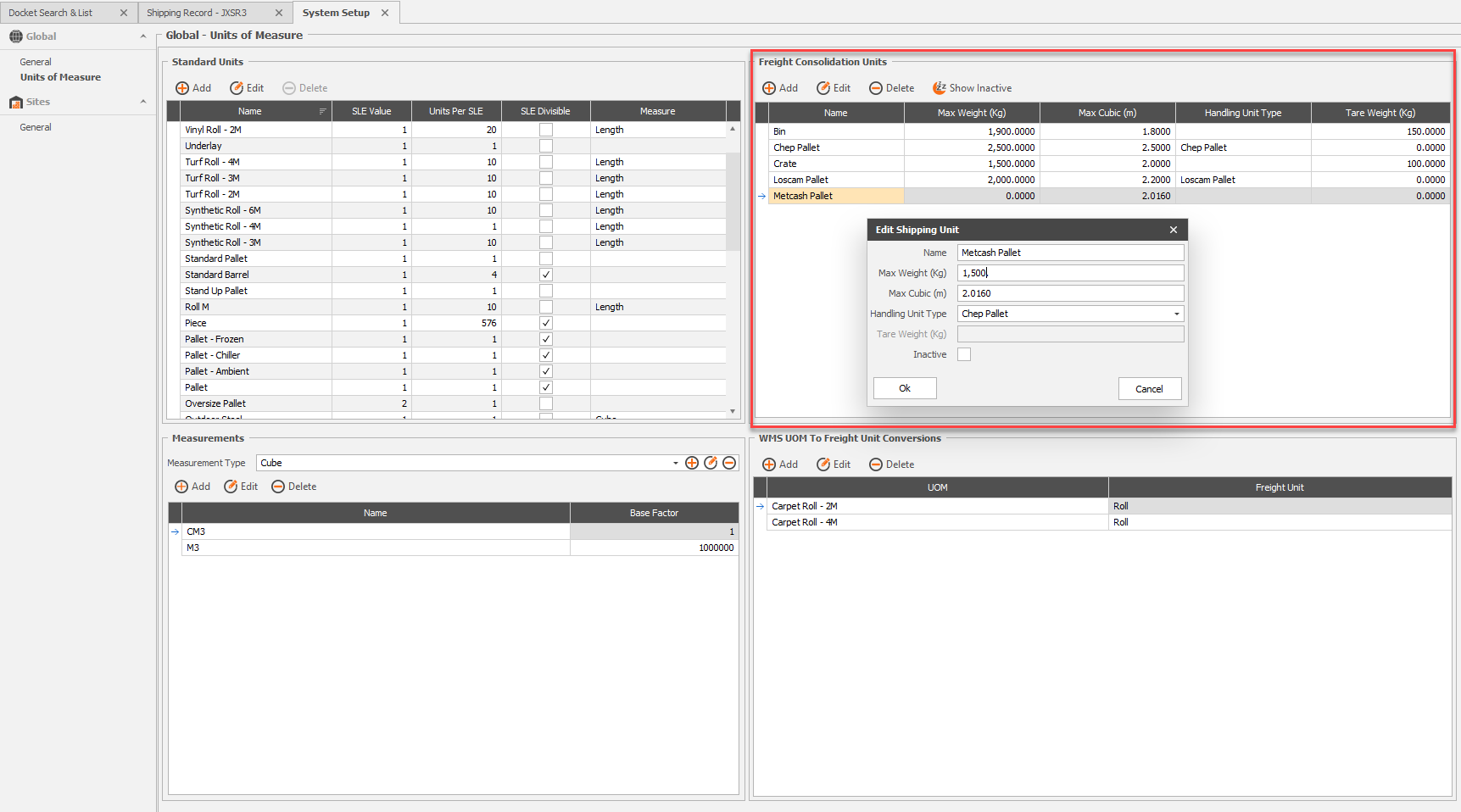
Customer Record
WMS>Customers>Main>Customers>[Customer Record]>WMS - WMS to Freight > Freight Consolidation / Auto Consolidation
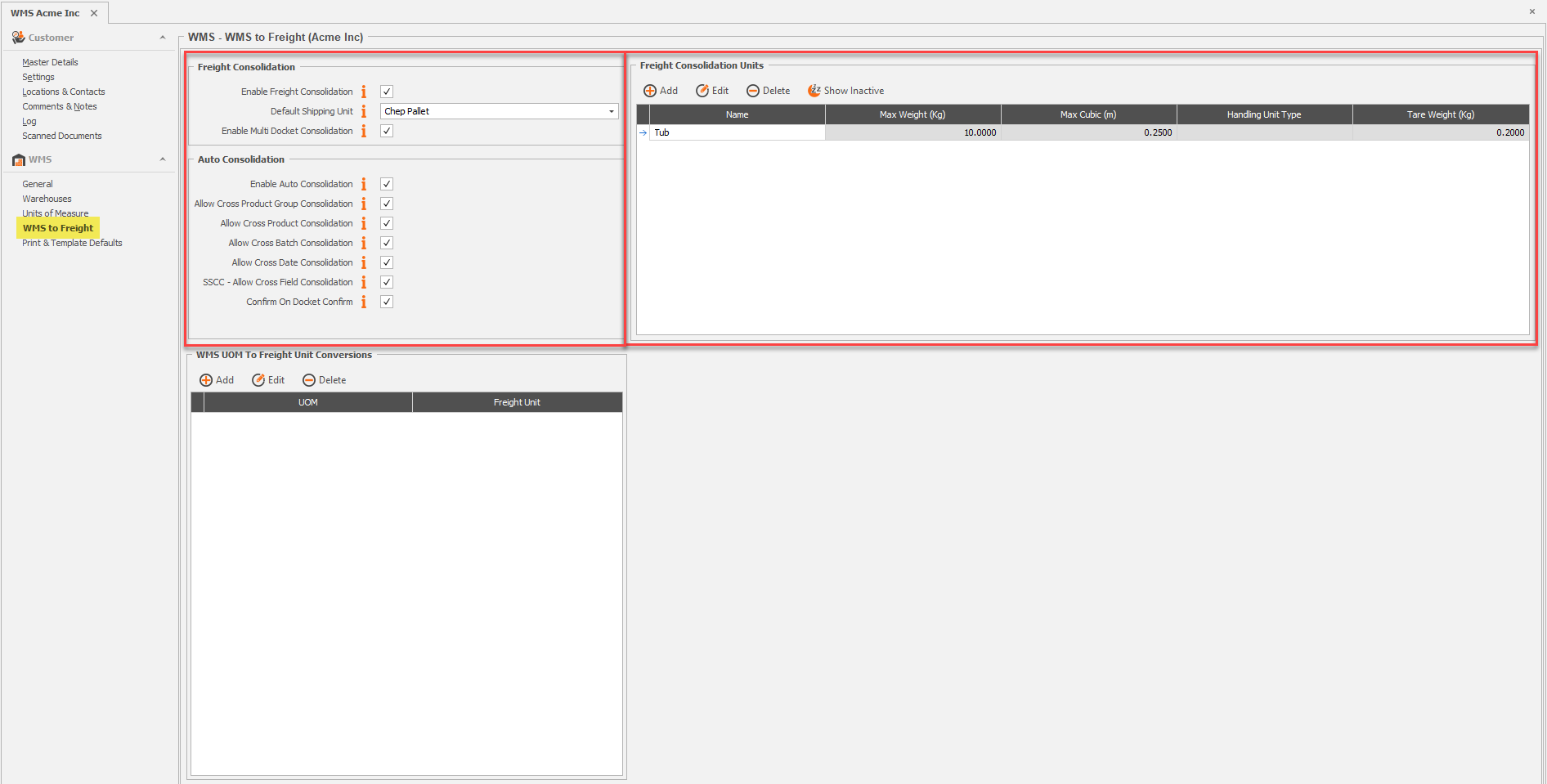
Freight Consolidation Settings | |
|---|---|
Enable Freight Consolidation | Enables the ability to consolidate WMS Docket Allocations into Shipping Units for Freight. Enabling this option will allow users to access the consolidate for Freight functionality found on Pick Dockets |
Default Shipping Unit | Select a Default Shipping Unit to be used for this Customer for the Auto Consolidate Feature. Setting a default here will attempt to Consolidate all products for this customer into this unit type when using Auto Consolidate on a shipping record. Default Shipping units can be overridden at Product level. |
Enable Multi Docket Consolidation | Enables the ability to consolidate items from multiple WMS pick dockets onto the same Shipping Record. |
Auto Consolidation Settings | |
|---|---|
Enable Auto Consolidation | Enables the ability to Auto Calculate products into Shipping Units where Sufficient Setup is complete. For this to be successful, products should be set up with Weight and/or cube values and Default shipping Units should be set at Customer or Product level. Auto Consolidate will fill shipping units with docket products using the Weight and/or Cube values from the products and the Max Weight or Cube set against the Shipping Units. Neither weight or cube will be exceeded when Auto calculating products into shipping units, and all of the below options are also taken into consideration. |
Allow Cross Product Group Consolidation | When Auto Consolidating, products from different product groups can be consolidated into the same Shipping Unit where sufficient Weight/Cube is available. |
Allow Cross Product Consolidation | When Auto Consolidating, different product codes can be consolidated into the same Shipping Unit where sufficient Weight/Cube is available. |
Allow Cross Batch Consolidation | When Auto Consolidating, allow different Batch Numbers for the same product code to be consolidated into a single shipping unit |
Allow Cross Date Consolidation | When Auto Consolidating, allow different Date Requirement Dates for the same product code to be consolidated into a single shipping unit |
SSCC - Allow Cross Field Consolidation | Consolidates products with different Batch Numbers or Date Requirement dates under the oldest Date Requirement Date |
Confirm on Docket Confirm | Confirms the Consolidated Shipping record when the linked WMS Docket is confirmed and will attempt to auto create a consignment if one has not yet been created and linked to the shipping |
Creating a Shipping Record
Where consolidate for Freight is enabled for a Customer a new option will be visible on Pick Dockets to allow Consolidation for Freight once a docket is fully allocated. If docket allocations are changed, ensure that the Dockets are fully allocated before Shipping Record creation to ensure that all products on the dockets come across to the shipping record.
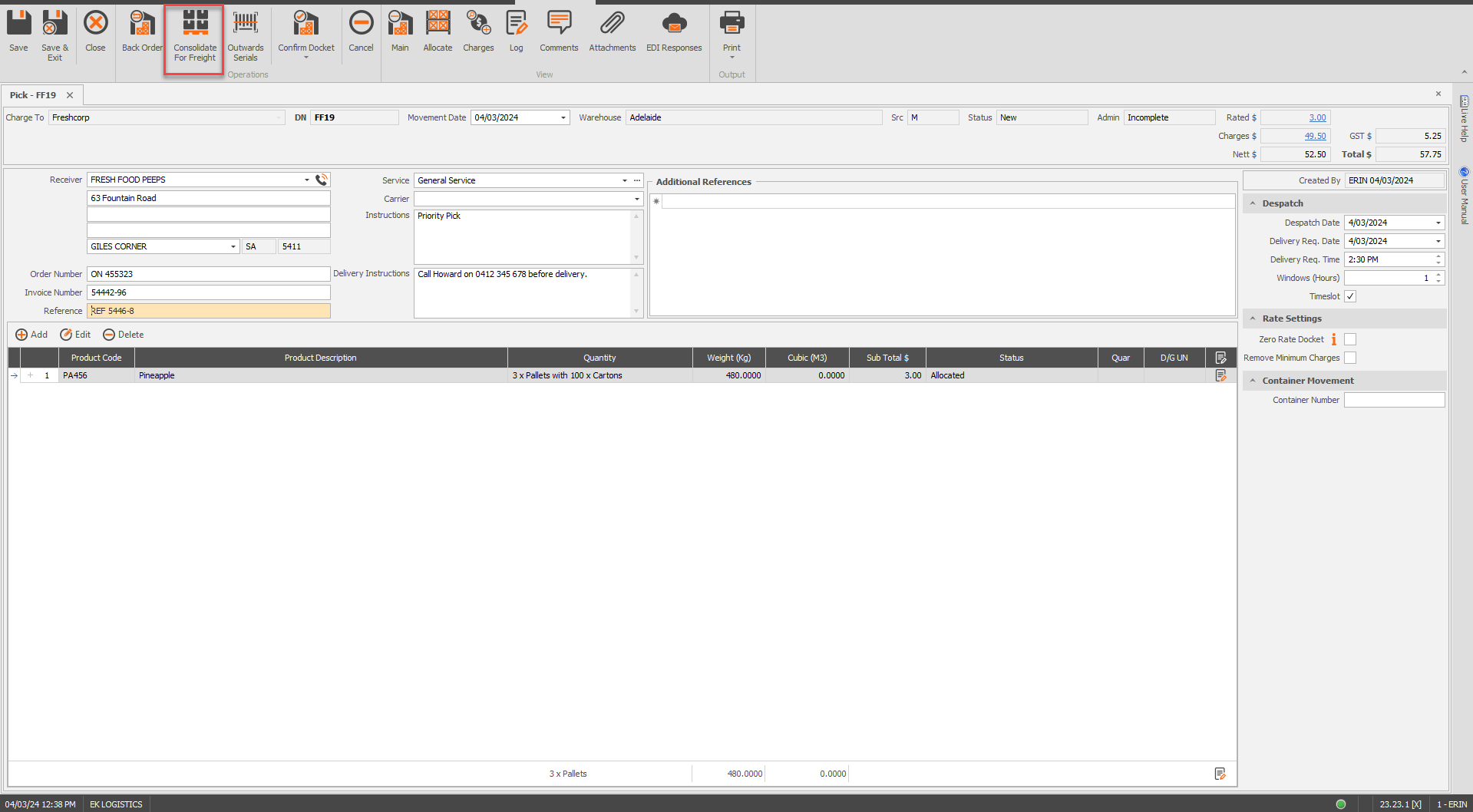
Shipping Record Interface
The Shipping Record Interface consists of two main screens, Packages and Shipping, plus the standard logs screen. Changes made to the Shipping Record screen are autosaved and as such, there are no Save or Save & Exit buttons. All changes made will be retained upon exit of the record.
The Packages Screen is where products are configured into the required shipping units. The Shipping Screen holds details of Receiver, Order Numbers, Site Contacts, Despatch details etc.
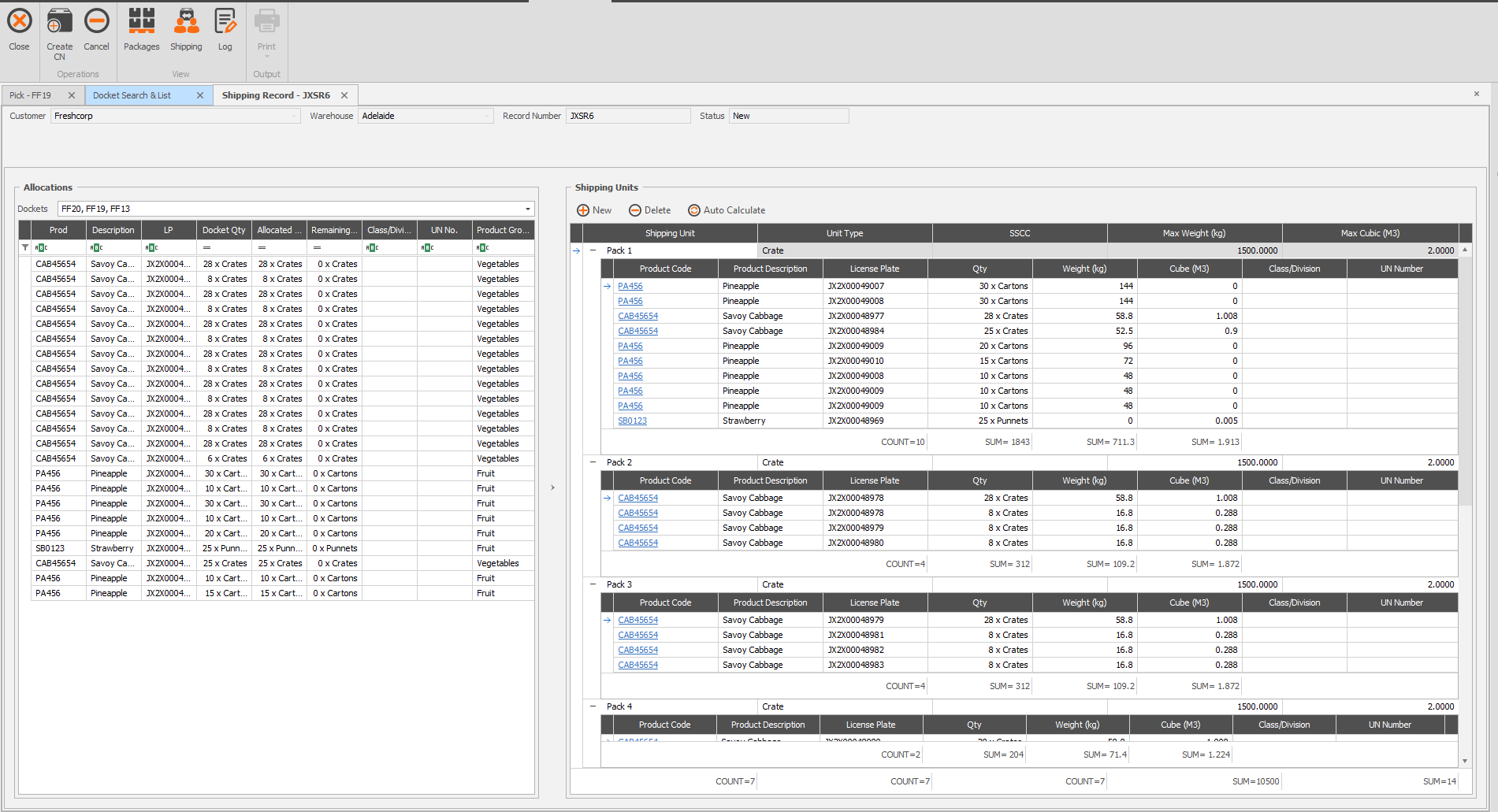
Packages
The packages screen allows auto calculation or manual configuration of Packages for Freight. The allocations panel on the left hand side will show details of all of the products on the Docket the record was created from. Where Multi Docket Consolidation is enabled, more dockets can be selected from the Dockets Drop-down and added to the record. The docket drop down displays details of Docket Number, Receiver, Delivery Address and Delivery Date to allow an informed decision to be made whether Consolidation is viable for the available dockets.
For Multi Docket Consolidation, all dockets for the selected Customer that are not yet invoiced or cancelled and do not have a linked CN/Job or Shipping Record will display in the Dockets Dropdown.
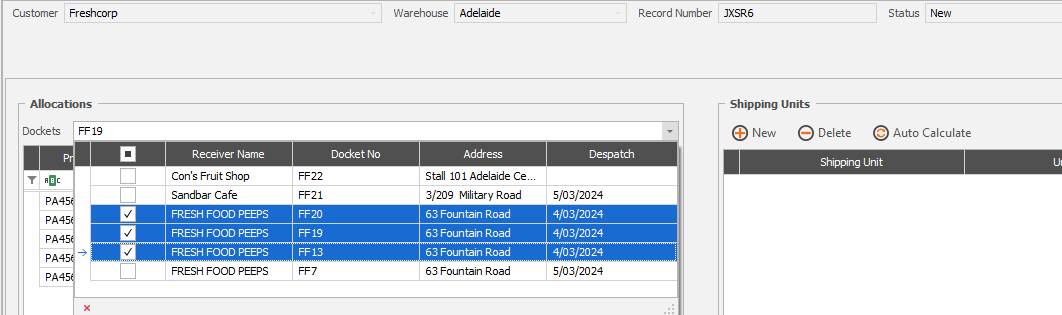
Once all required dockets have been added to a Shipping Record the products can be configured into the Shipping Packages. If Auto Consolidate is enabled for the Customer and all other required setup is complete, selecting Auto Consolidate will automatically configure the required packages using Shipping Unit Max Weight/Cube, Product Weight Cube and any Auto Consolidation Options that have been enabled/disabled on the Customer Record.
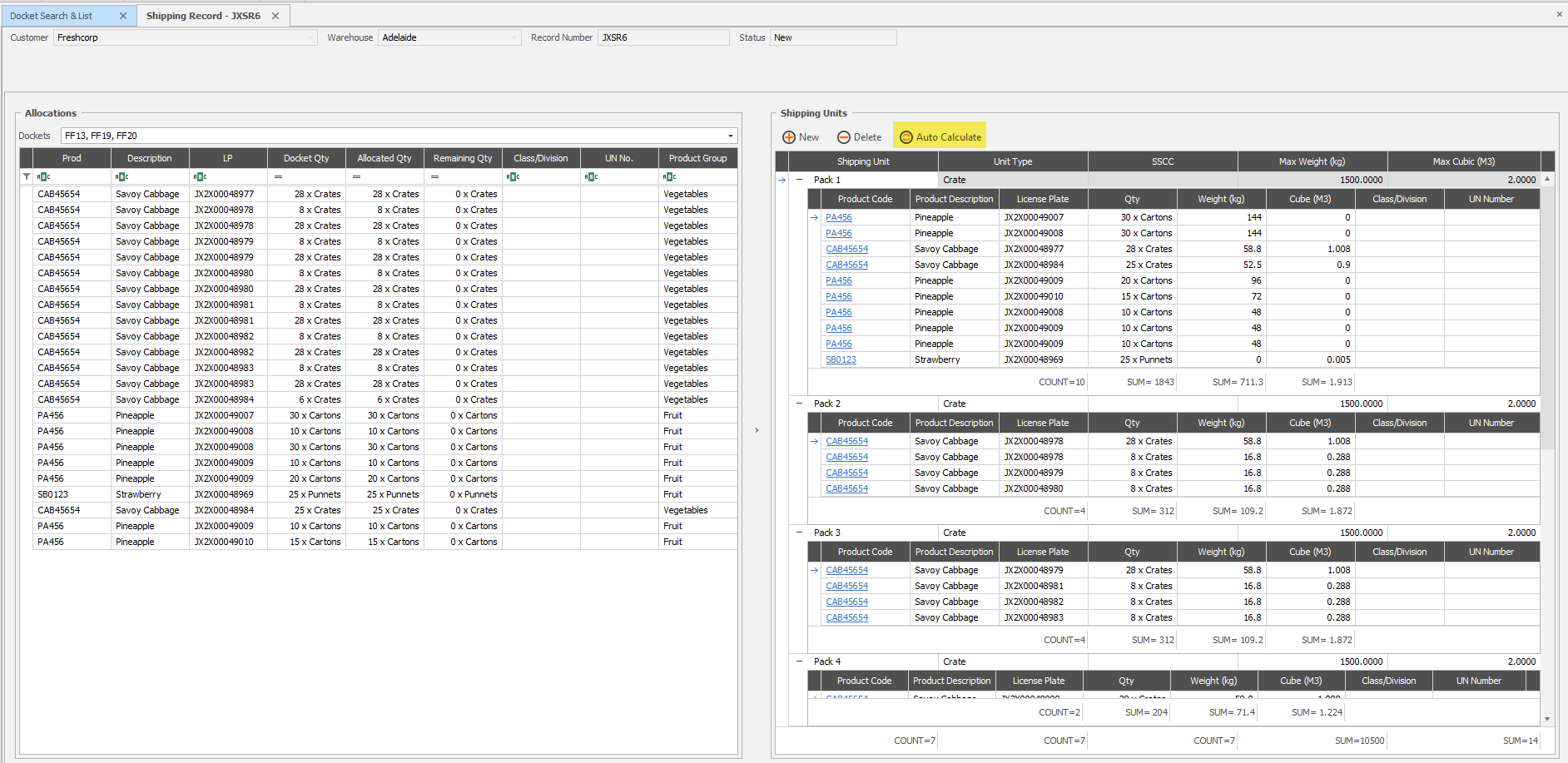
Alternatively, Packages can be configured as required by adding the required shipping units using the New Control in the Shipping Units Panel, and then Dragging and dropping products into the shipping units are required. Multi-selection of Products in the Allocation s grid is available using ctrl or shift and click to drag multiple products at a time into a single Shipping unit.
Add new Shipping Units
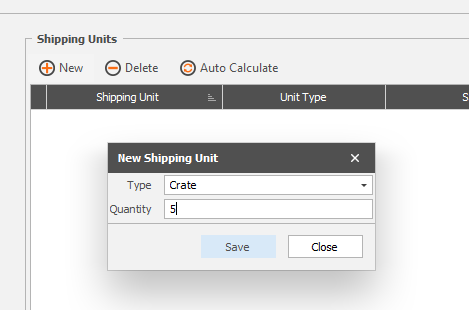
Select stock in the allocations panel and drag ad drop into the required Shipping unit. Stock details can be multi-selected using the ctrl or shift key and mouse click
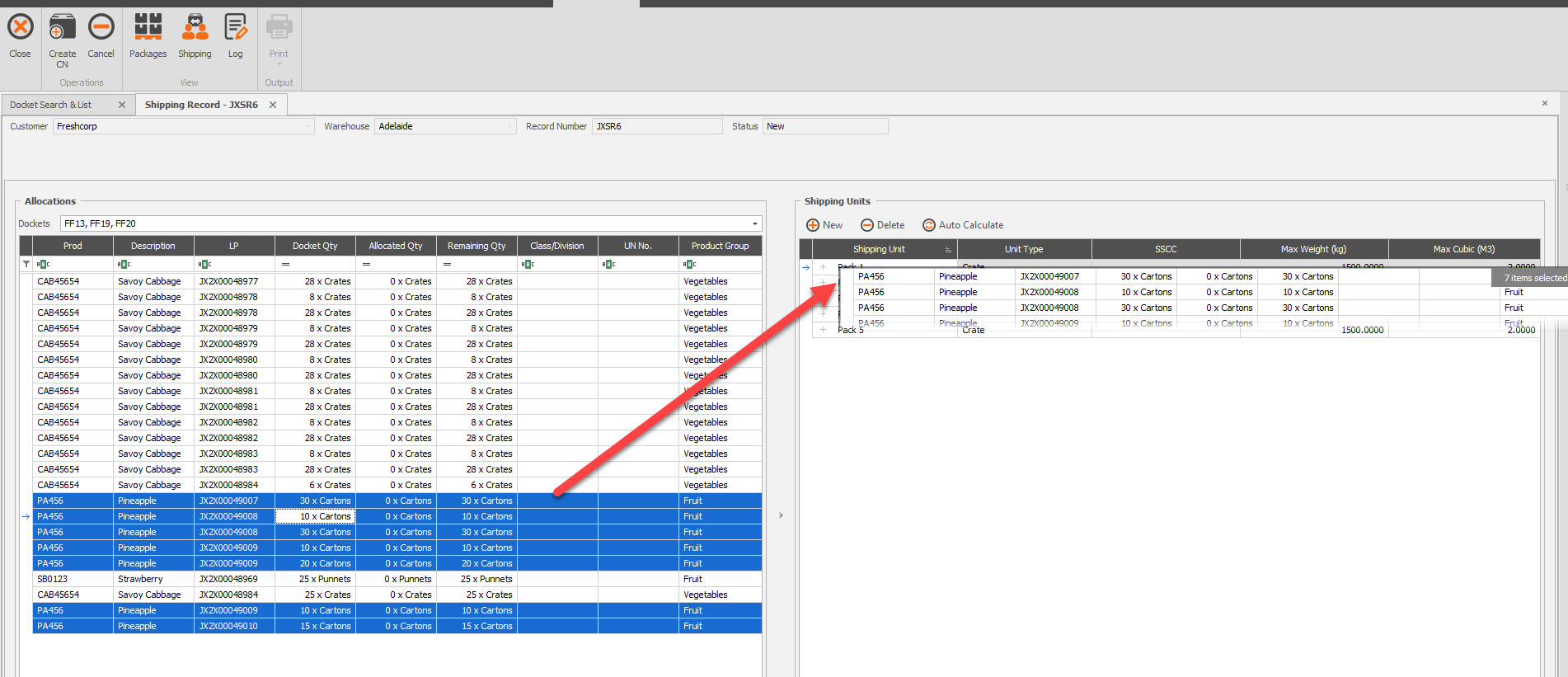
If a Shipping Unit is overloaded by weight or cube some conditional formatting will be displayed.
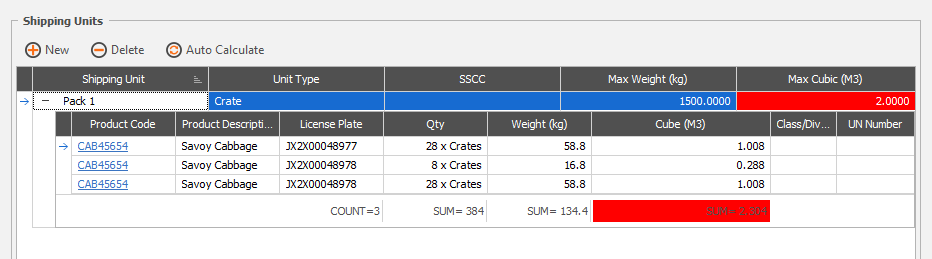
Select a Product detail line or a Shipping Unit (e.g. Pack 1) and select delete to remove from the Shipping Units Screen. Stock deleted from a Shipping Unit can be re-added from the Allocations Pane.
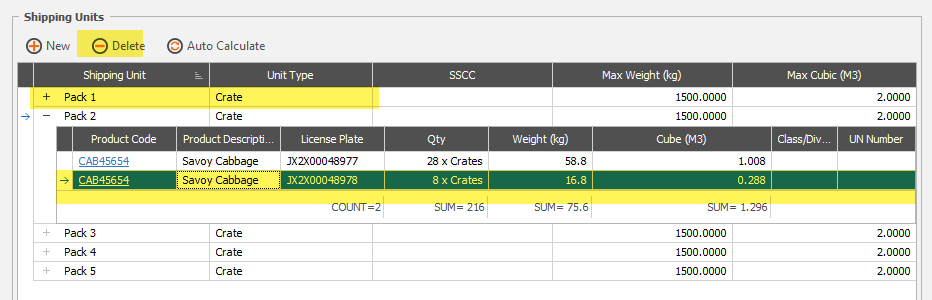
Shipping Screen
The Shipping Screen holds details of Receiver, Order Numbers, Site Contacts, Despatch details etc. When a shipping Record is created from a docket that also has these details populated they will be brought across to the Shipping Record. Adding further dockets will retain the details from the first docket added.
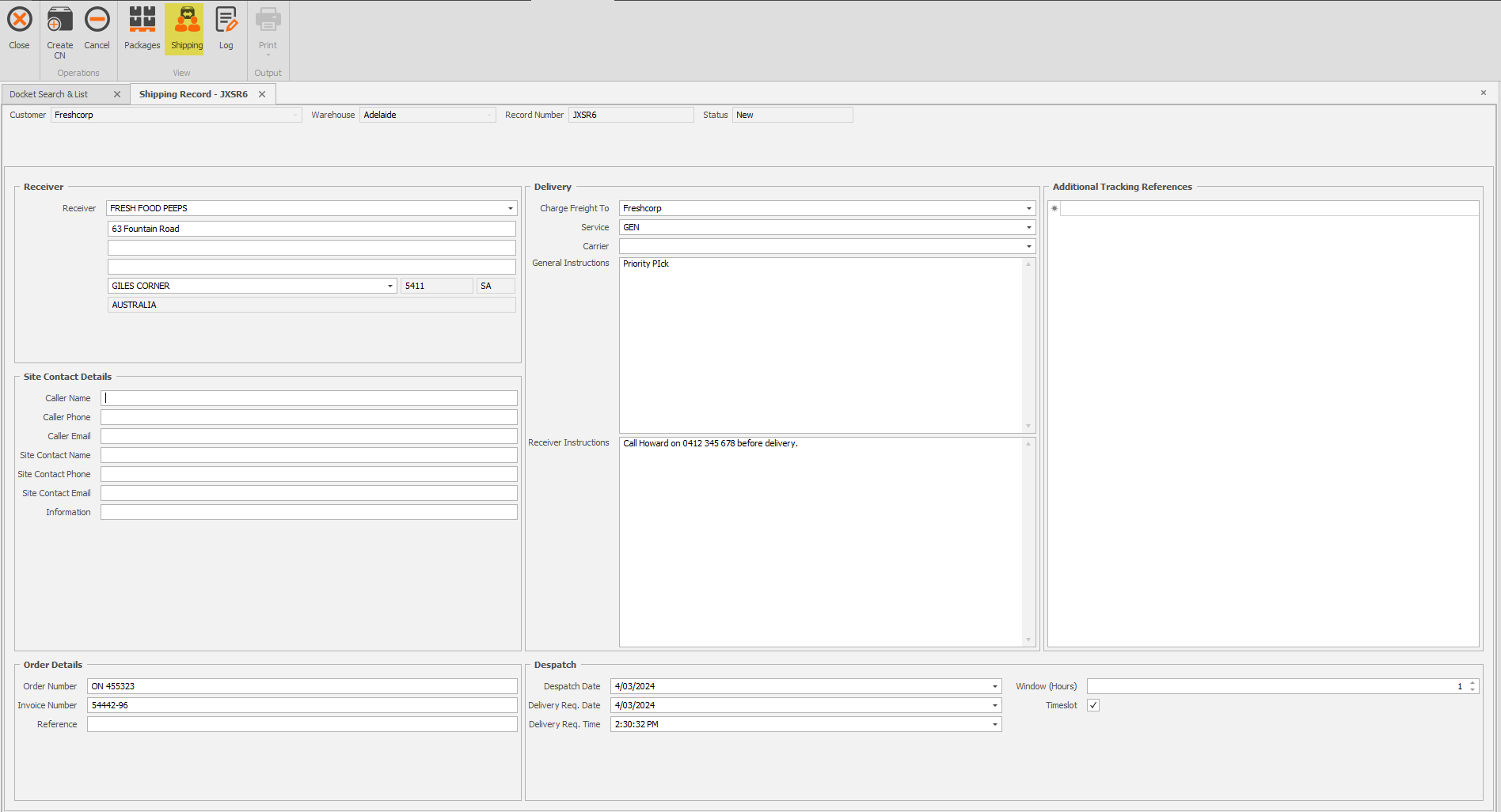
Ex WH Consignment/Job
Once a Shipping Record has been configured as required and all the required details filled out on the Shipping Screen, and Ex WH CN/Job can be created using the Create CN icon on the toolbar. Customer level settings for EX WH CNs/Jobs can be found at WMS>Customers>Main>Customers>[Customer Record]>WMS - Warehouses
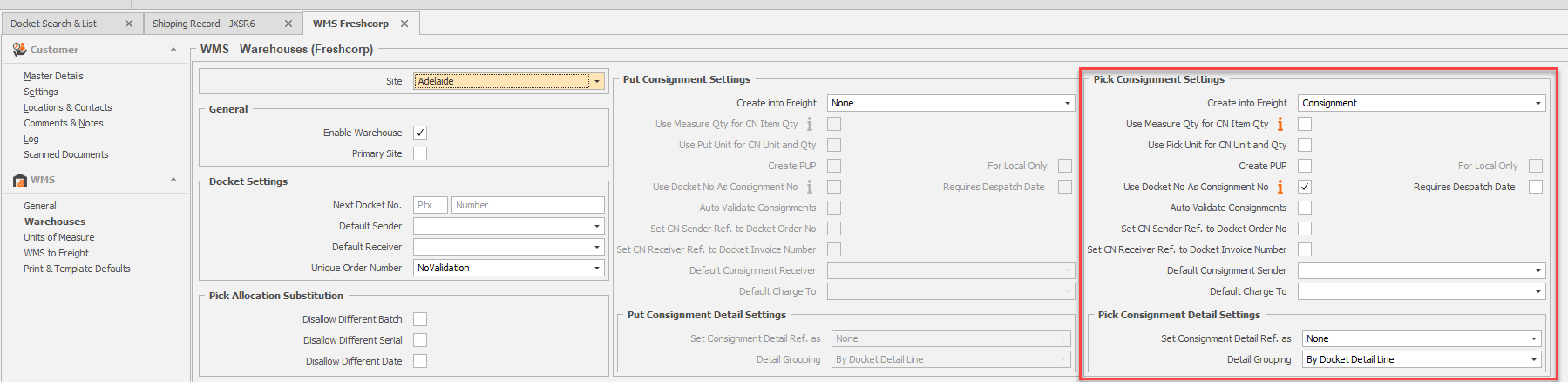
Once a Consignment has been created, a link will be displayed in the Track and Trace bar. If the relevant Freight Branch is open the link can be clicked to open the CN job in Jaix Freight.